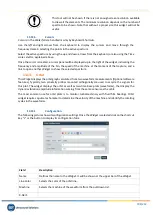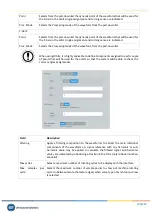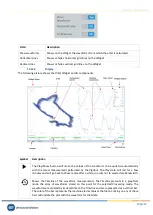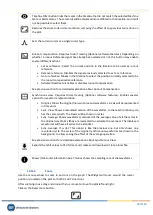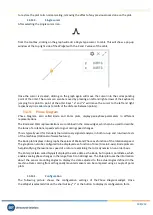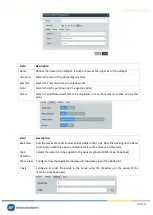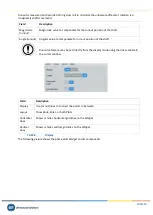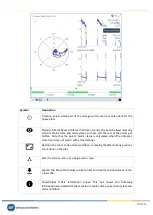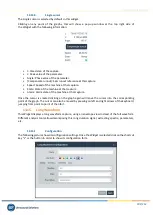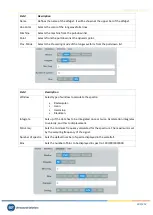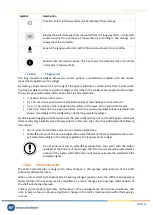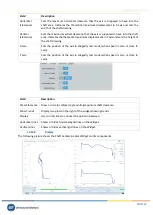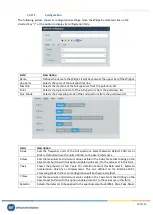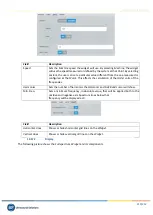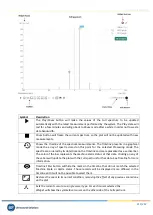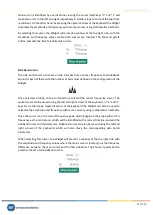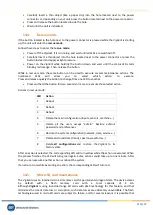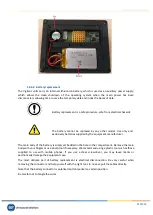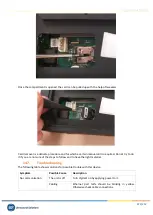Vigilant User Manual
208/232
Symbol
Description
Timeline: select which part of the storage will be used as source data for the shaft centerline
plot.
SCL filter behaves similar as the filter in Trends. The button allows selecting which machine
state and alarm status to show, and the rest of the points will get hidden. Note that the alarm
status of the points was calculated when the data was being stored and may not match with
actual settings.
Restores the zoom to its normal condition, removing the effect of any previous zoom done on
the plot.
Sets the current cursor as a single cursor type.
Exports the SCL Plot values to CSV format and creates and downloads it into a local file.
Shows/hides SCL information box. This box shows the following information associated to the
machine: machine name, points names, and parameters names.
13.16.3.
Single cursor
The
Single
cursor is selected by default in this widget.
Clicking on any point of the graphs (either the main SCL plot or the trends), this will launch a notification
box at the top right side of the
Widget
with the following information:
•
t: timestamp of the point.
•
L(X): Corrected horizontal position of the shaft center, after applying angular correction and
subtracting Zero origins.
•
L(Y): Corrected horizontal position of the shaft center, after applying angular correction and
subtracting Zero origins.
•
L (raw X): Horizontal position of the shaft center. Raw data, without clearance compensation.
•
L (raw X): Vertical position of the shaft center. Raw data, without clearance compensation.
•
“Set as zero”: Sets the selected point as the origin of coordinates, so that i
ts position is used
to calculate corrected positions.
•
Speed: Speed of the machine at the selected point.
•
State: State of the machine at the selected point.
•
Alarm: Overall alarm state of the machine at the selected point.
Once the cursor is created clicking on the graph again will move the cursor into the corresponding
point of the graph. The cursor can also be moved by pressing on left and right arrows of the keyboard,
jumping from point to point of the orbit.
13.17.
Full spectrum
This
Widget
displays the Full spectrum measurement related to two orthogonal probes (Optional
software features).