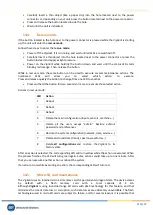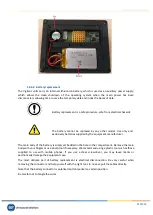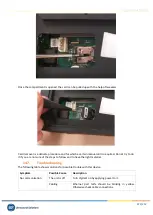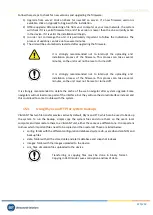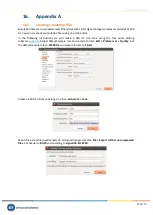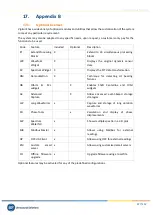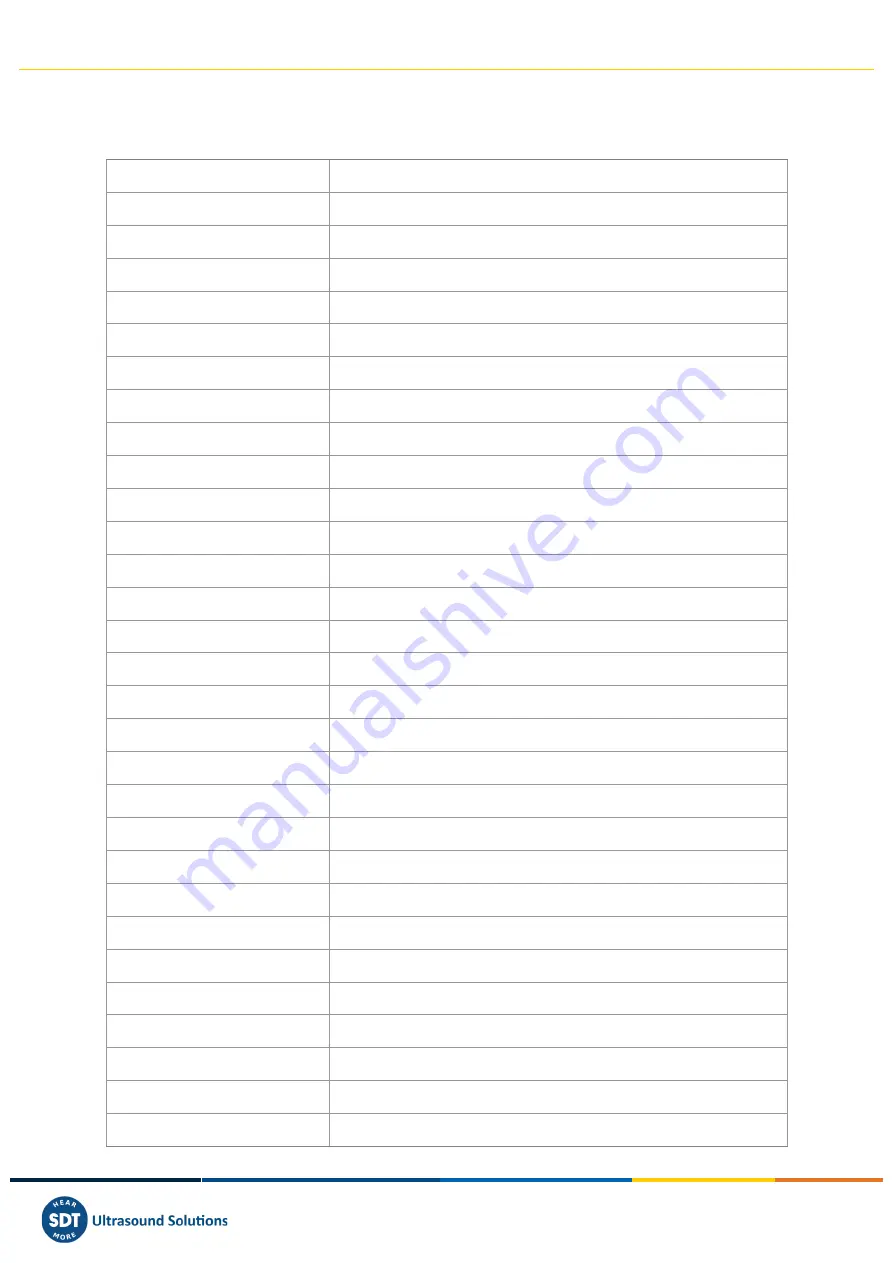
Vigilant User Manual
229/232
19.
Appendix D
19.1.
Keyboard Shortcuts
Key
Action
General
escape
Close modal window (one level).
h
Show this panel.
l
Show alarm log.
o
Open or close the sidebar.
Desktop
ctrl + d
Add a new desktop.
d
Select the next desktop (in cycle).
e
Enter layout editor.
shift + d
Select previous desktop (in cycle).
shift + tab
Focus previous widget (in cycle).
tab
Focus next widget (in cycle).
Layout Editor
escape
Exit layout editor.
r
Move the desktop tab to the right.
shift + r
Move the desktop tab to the left.
Forms
arrowdown
Move form select list down.
arrowup
Move form select list up.
enter
Accept form.
escape
Cancel form.
shift + tab
Focus on the previous form element.
space
Toggle checkbox or select option.
tab
Focus on the next form element.
Any Widget
c
Open widget configuration.
delete
Delete widget.
i
Open or close widget info panel.
Space
Maximize or minimize widget.