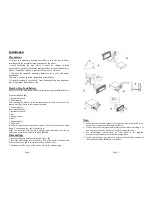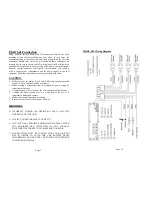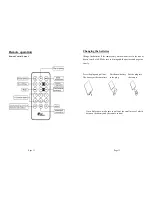Specification:
Main Unit
Power supplier…………………………...…12V (DC) negative ground
Dimensions……………………………..……………...189x138x50mm
Installation dimension…………………………………193x141x53mm
Load……………………………………………………………....4-8 Ω
Max output……………………………………………………....25Wx4
RMS output………………………………………………….….20Wx4
FM
Frequency scope………………………………....87.5MHz-107.9MHz
Sensitivity……………………………………………………..…<26dB
MP3
Signal to noise ratio……..……………………………………….>35dB
Frequency………………………………………..(100Hz-10KHz)+6dB
Harmonic voltage distortion (1KHz)…………………………...….<5%
Channel Separation…………………………………………….....>35%
Stereophonic reproduction channel balancing……………………...3dB
Button and Key Function
POWER ON (OFF) / MUTE:
When the mp5 is powered off,
short press to turn it on. Press and hold to turn off the unit. When
the mp5 is powered on, short press this button to mute. When the
unit is muted, press the button again or rotate the volume button
to unmute.
MODE CONVERSION:
Short press the mode button to switch
audio between FM, audio/video in, or audio/video file. If an
audio/video file is not present, the audio/video input will be
transmitted. In the case of no audio/video input, the radio will
automatically come on when the mp5 is turned on.
VOLUME CONTROL:
The volume rotary button regulates the
volume, pushing the button will enable you to select your
favorable Bass, Treble, Balance and Fade.
SETTING:
Short press to go into the main menu interface and
you could select system preferences in the software profile, such
as language, page style and desktop.
CLOCK:
Press the
button, a clock icon will appear in the
center of the screen and will display the current time on the unit.
Press and hold the volume rotary button for 3 seconds to adjust
the time. Rotate the button to adjust the minute, and then press
and hold the button to adjust the hour and finally press and hold
the volume rotary button again to finish the setting.
EQ:
Short press the EQ button to select Classic, Jazz, Pop sound
effects or no effect.
USB (HARD DISK) / SD CARD PLAY
When the mp5 is turned on, insert the external storage device
such as a USB flash drive (mobile HDD) or SD card, the mp5
will automatically play the audio files stored in latest external
storage device. When the mp5 is shut down, insert the USB flash
drive (mobile HDD) or SD card and once the mp5 is turned on,
the audio files will be played in USB-SD sequence. Pull out the
played external storage device, the system will automatically
return to FM state. Turn on the mp5 without an external storage
device, the system will automatically go to FM mode. The mp5
is able to play a mobile HDD that has no more than 1T amount.
Page 5
Page 6