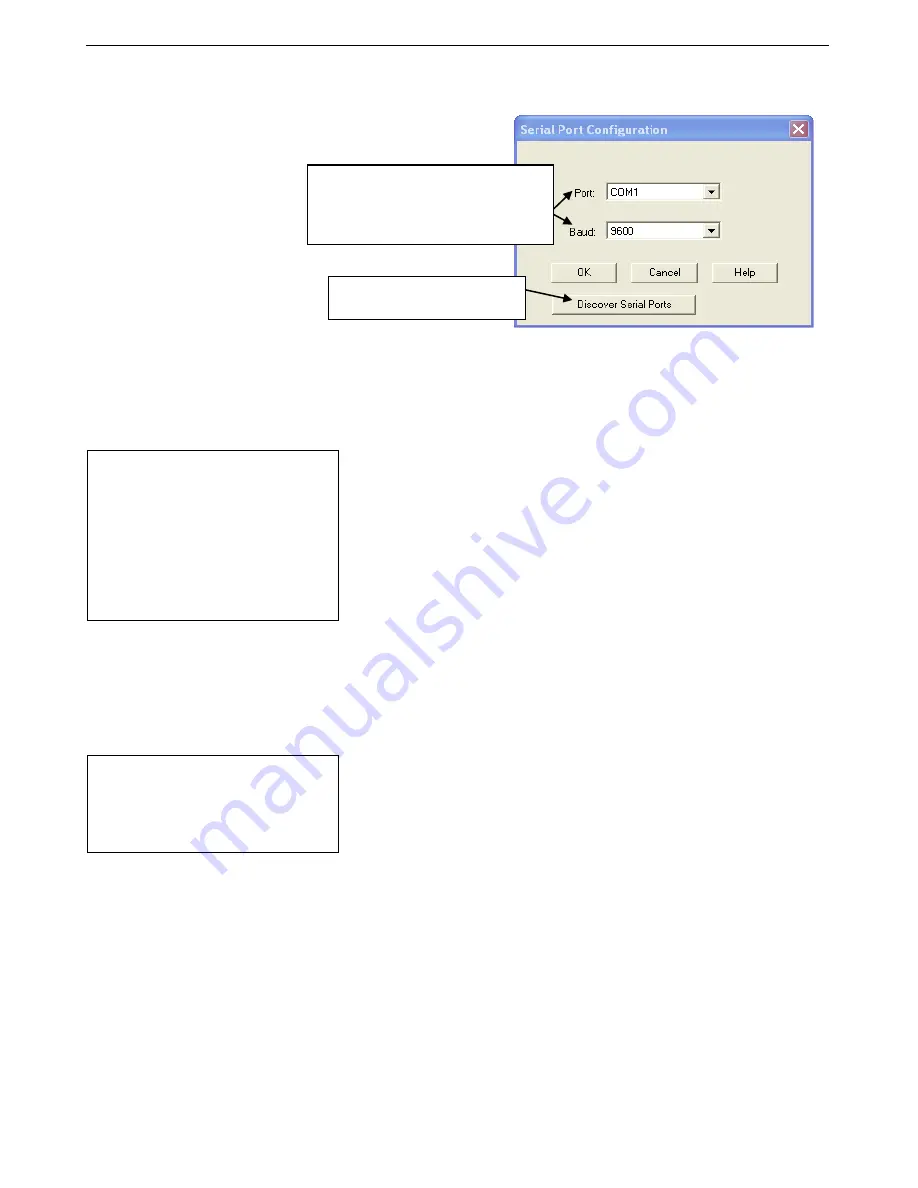
Manual revision 041
Section 3: Preparing MicroCAT for Deployment
SBE 37-SM RS-232
21
3.
If this is the first time Seaterm232 is being used, the configuration dialog
box displays:
Make the desired selections, and click OK.
4.
Seaterm232 tries to automatically connect to the MicroCAT. As it
connects, it sends
GetHD
and displays the response, which provides
factory-set data such as instrument type, serial number, and firmware
version. Seaterm232 also fills the Send Commands window with the
correct list of commands for your MicroCAT.
If there is no communication:
A.
In the Communications menu, select
Configure
. The Serial Port
Configuration dialog box appears. Select the Comm port and baud
rate for communication, and click OK. Note that the factory-set baud
rate is documented on the Configuration Sheet.
B.
In the Communications menu, select
Connect
(if
Connect
is grayed
out, select
Disconnect and reconnect
). Seaterm232 will attempt to
connect at the baud specified in Step A, but if unsuccessful will then
cycle through all other available baud rates.
C.
If there is still no communication, check cabling between the
computer and MicroCAT, and try to connect again.
D.
If there is still no communication, repeat Step A with a different
comm port, and try to connect again.
After Seaterm232 displays the
GetHD
response, it provides an S> prompt
to indicate it is ready for the next command.
Note:
Seaterm232’s baud rate must be the
same as the MicroCAT baud rate (set
with
BaudRate=
). Baud is factory-set
to 9600, but can be changed by the
user (see
Command Descriptions
in
Section 4: Deploying and Operating
MicroCAT
). Other communication
parameters
– 8 data bits, 1 stop bit,
and no parity
– cannot be changed.
Note:
If
OutputExecutedTag=Y
, the
MicroCAT does
not
provide an
S>
prompt after the
<Executed/>
tag at
the end of a command response.
Computer COM port and baud rate for
communication between computer and
MicroCAT. Seaterm232 tries to connect at
this baud rate, but if unsuccessful will cycle
through all available baud rates.
Update COM Port pulldown to
include connected USB ports.
















































