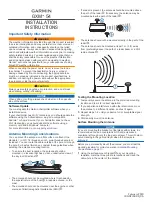ST94-21 C/Ku-Band TVRO
Setup
11-1
11.
Setup
Below are basic steps to guide you in setting up the ACU for your specific antenna pedestal. Assure that the Antenna Pedestal
(ADE) has been properly installed before proceeding. Refer to the Setup section of you ACU manual for additional parameter
setting details.
11.1.
Operator Settings
Refer to the Operation chapter of this manual to set the Ship information. Latitude and Longitude should
automatically update when the GPS engine mounted above decks triangulates an accurate location, but you may enter
this information manually to begin. If your gyro source is providing Heading information in any format other than
NMEA-0183 format, you will have to enter in the initial Ship’s Heading position, the Gyro Compass will then keep the
ACU updated.
Set the Satellite information, for the satellite you will be using. The receiver settings are especially important. At this
point you should be able to target the desired satellite. Continue with the setup steps below to optimize the
parameters for your installation.
11.2.
Optimizing Targeting (Auto Trim)
The following feature requires your antenna have GSR2 minimum software versions installed. First, assure that all of
your Ship & Satellite settings in the ACU are correct. Target and, if required manually locate the desired satellite.
Allow 1 to 2 minutes for the antenna to “peak” on the signal. Verify positive satellite identification, in a TVRO system
verify either Receive NID or that at least one Television is producing video, in a VSAT system verify receive lock
indication on the satellite modem.
Access the ACU Setup Mode Parameter “AUTO TRIM”, Press the UP arrow and then press Enter.
Drive the antenna completely off satellite (Target and Azimuth value of 0)
Retarget the satellite and verify the system peaks on satellite with positive satellite identification within 1 minute.
Access the ACU Setup Modes “SAVE NEW PARAMETERS”, Press the UP arrow and then press Enter
11.3.
Optimizing Targeting (Manually)
First, assure that all of your Ship & Satellite settings in the ACU are correct. Target the desired satellite, immediately
turn Tracking OFF, and record the Azimuth and Elevation positions in the “ANTENNA“ display of the ACU (these are
the
Calculated
positions). Turn Tracking ON, allow the antenna to “Search” for the targeted satellite and assure that it
has acquired (and peaks up on) the satellite that you targeted. Allow several minutes for the antenna to “peak” on the
signal, and then record the Azimuth and Elevation positions while peaked on satellite (these are the
Peak
positions).
Again, assure that it has acquired the satellite that you targeted!
Subtract the Peak Positions from the Calculated Positions to determine the amount of Trim which is required. Refer to
the ACU Setup information to key in the required value of Elevation Trim. Continue with Azimuth trim, then re-target
the satellite several times to verify that targeting is now driving the antenna to a position that is /- 1.0 degrees
of where the satellite signal is located.
EXAMPLE: The ACU targets to an Elevation position of 30.0 degrees and an Azimuth position of 180.2 (Calculated),
you find that Peak Elevation while ON your desired satellite is 31.5 degrees and Peak Azimuth is 178.0. You would
enter an EL TRIM value of –1.5 degrees and an AZ TRIM of +2.2 degrees. After these trims values had been set, your
peak on satellite Azimuth and Elevation displays would be very near 180.2 and 30.0 respectively.
11.4.
Radiation Hazard and Blockage Mapping (AZ LIMIT parameters)
This system may be programmed with relative azimuth and elevation sectors (zones) where blockage exists or where
transmit power would endanger personnel who are frequently in that area.
Refer to your ACU Manual for instructions on programming of these zones.
EAR Controlled - ECCN EAR99
Summary of Contents for ST94-21
Page 4: ...EAR Controlled ECCN EAR99 ...
Page 10: ...Table of Contents x This Page Intentionally Left Blank EAR Controlled ECCN EAR99 ...
Page 123: ...EAR Controlled ECCN EAR99 ...
Page 126: ...EAR Controlled ECCN EAR99 ...
Page 139: ...EAR Controlled ECCN EAR99 ...
Page 140: ...EAR Controlled ECCN EAR99 ...
Page 141: ...EAR Controlled ECCN EAR99 ...