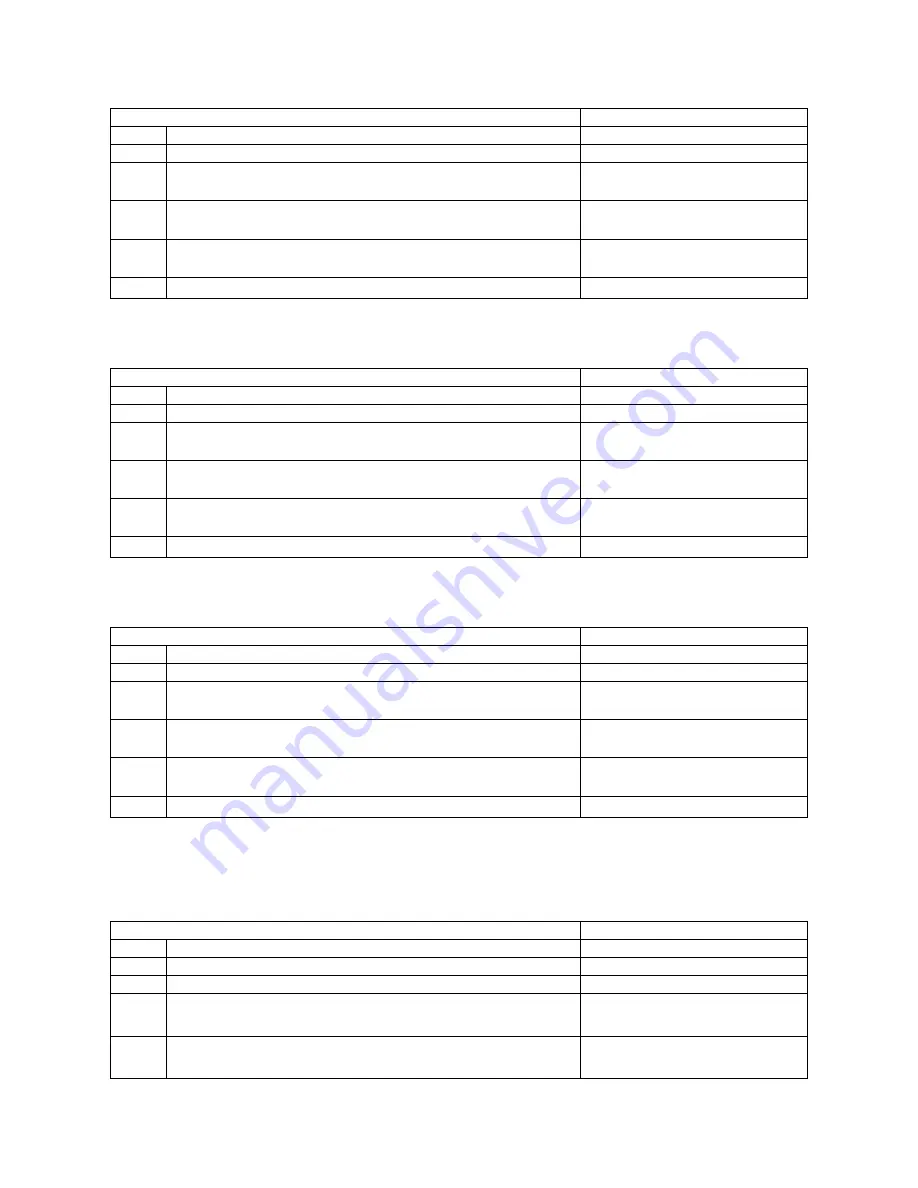
Rev.1.2 – 7.2018.EL950.1.3.1086C
35
STEP
DISPLAY
1.
Press Service Mode Button
Motor Count or Error Code **
2.
Press 5 for Options Menu
Options
3.
Press 3 for Multi Vend Menu
Multi Vend (Current Setting)
*-Exit 3-Edit
4.
Press 3 to toggle between ON and OFF
Multi Vend (Choice Flashing)
*-Exit #-Save
5.
Press # to save the setting
Multi Vend (New Setting)
*-Exit 3-Edit
6.
Press * three times to exit
0.00
FREE VEND
Sets the WHOLE MACHINE to Free Vend. Every product is at no cost, no money is accepted by
the machine and the display reads “FREE ON US”.
STEP
DISPLAY
1.
Press Service Mode Button
Motor Count or Error Code **
2.
Press 5 for Options Menu
Options
3.
Press 4 for FreeVend Menu
Free Vend (Current Setting)
*-Exit 4-Edit
4.
Press 4 to toggle between ON and OFF
Free Vend (Choice Flashing)
*-Exit #-Save
5.
Press # to save the setting
Free Vend (New Setting)
*-Exit 4-Edit
6.
Press * three times to exit
0.00
FAST CHANGE
Enables the vending machine to give change immediately after the customer makes a selection.
If Fast Change is ON, it overrides the Multi Vend feature.
STEP
DISPLAY
1.
Press Service Mode Button
Motor Count or Error Code **
2.
Press 5 for Options Menu
Options
3.
Press 5 for Fast Change Menu
Fast Change (Current Setting)
*-Exit 5-Edit
4.
Press 5 to toggle between ON and OFF
Fast Change (Choice Flashing)
*-Exit #-Save
5.
Press # to save the setting
Fast Change (New Setting)
*-Exit 5-Edit
6.
Press * three times to exit
0.00
OPTICAL VEND
Not applicable. This sub-menu provides the operator with options for designating product items or
rows that are monitored for product delivery by an optical sensor. All items should be set to OFF.
OPTICS ALL
STEP
DISPLAY
1.
Press Service Mode Button
Motor Count or Error Code **
2.
Press 5 for Options Menu
Options
3.
Press 6 for Optical Vend Menu
Optical Vend
4.
Press 3 for All Items Menu
All Items (Current Setting)
*-Exit 3-Edit
5.
Press 3 to toggle between ON and OFF
All Items (Choice Flashing)
*-Exit #-Save
















































