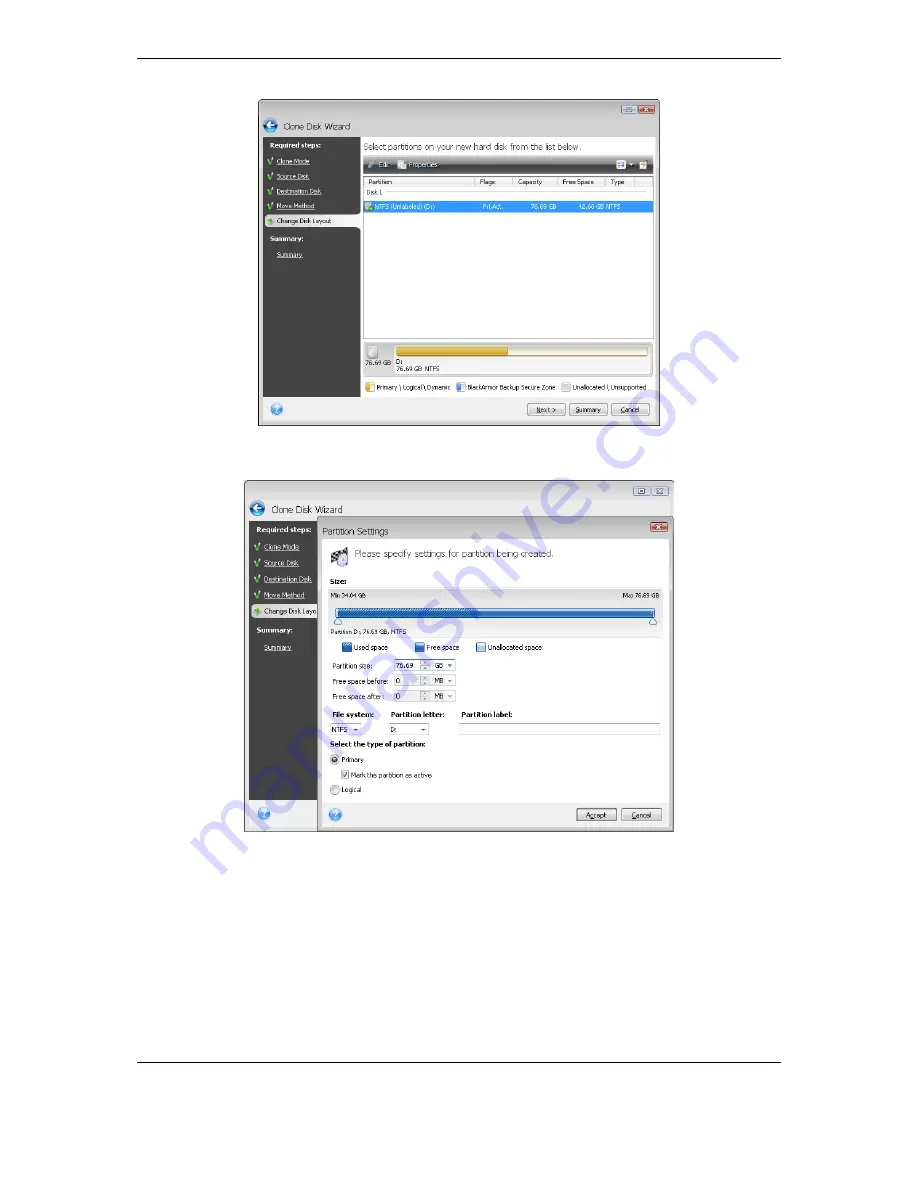
Copyright (c) 2000-2009 Acronis. All rights reserved.
Copyright (c) 2009 Seagate Technology LLC. All Rights Reserved. 101
First, select a partition to resize and click
Edit
on the toolbar. This will open the Partition
Settings window, where you can resize and relocate the partition.
You can do this by entering values in the
Free space before, Partition size, Free space
after
fields, by dragging partition borders or the partition itself.
If the cursor turns into two vertical lines with left and right arrows, it is pointed at the
partition border and you can drag it to enlarge or reduce the partition’s size. If the cursor
turns into four arrows, it is pointed at the partition, so you can move it to the left or right (if
there's unallocated space near it).
Having provided the new location and size, click
Accept
. You will be taken back to the
Change disk layout window. You might have to perform some more resizing and relocation
before you get the layout you need.
Summary of Contents for BlackArmor NAS 110
Page 1: ......
















































