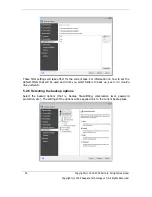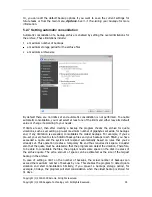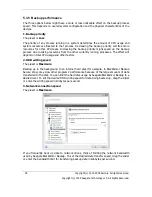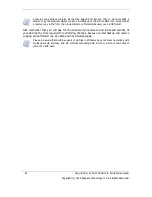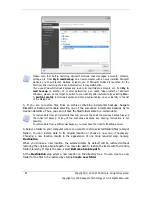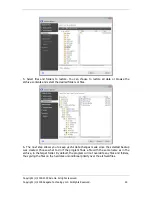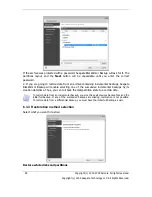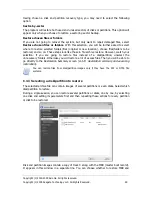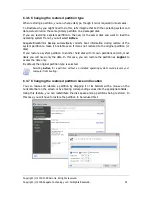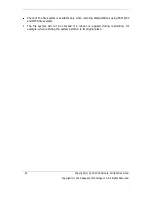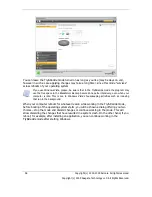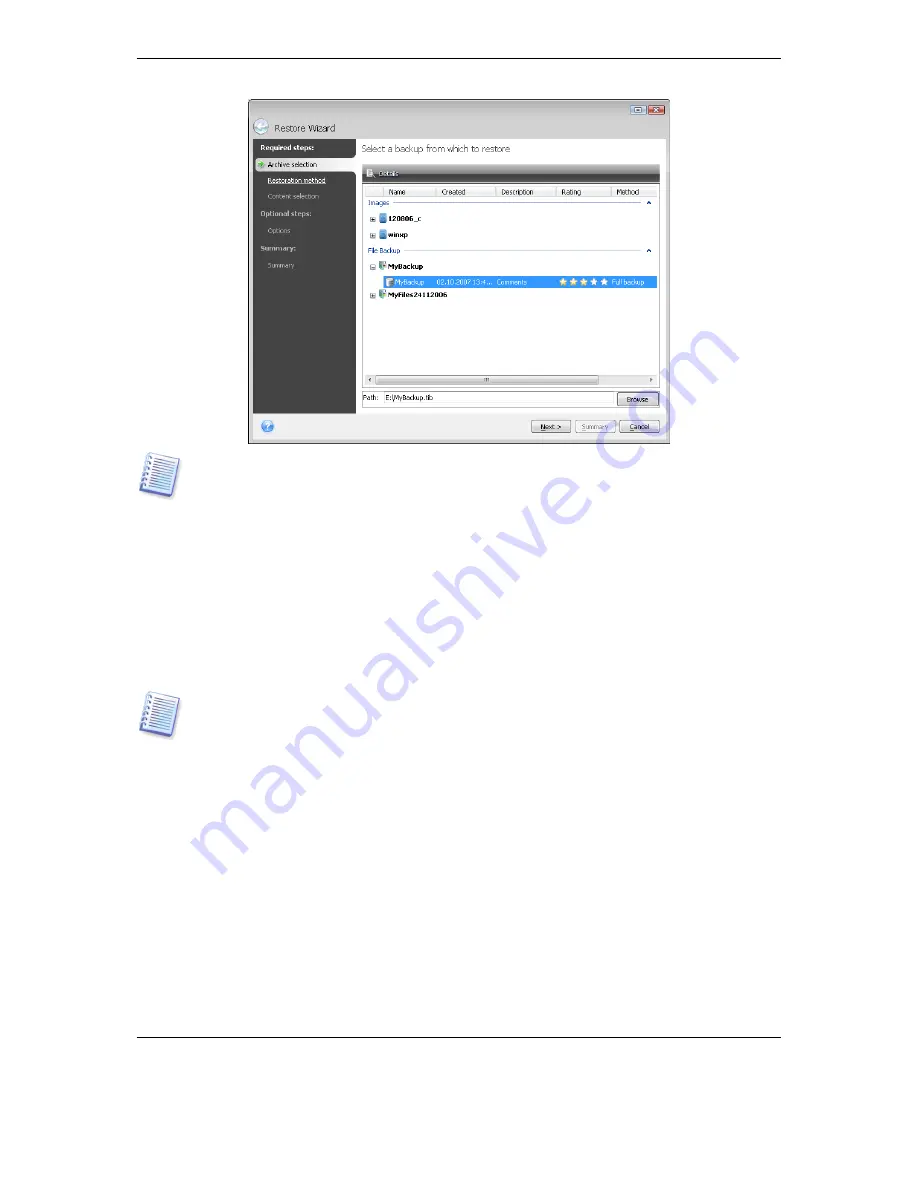
44 Copyright (c) 2000-2009 Acronis. All rights reserved.
Copyright (c) 2009 Seagate Technology LLC. All Rights Reserved.
Please note that before restoring Microsoft Outlook mail messages, accounts, contacts,
settings, etc. from
My E-mail backup
on a new computer with a newly installed Microsoft
Outlook, you should launch Outlook at least once. If Microsoft Outlook is launched for the
first time after restoring the E-mail information, it may malfunction.
If you use Microsoft Outlook Express and restore its mail folders, accounts, etc. from
My E-
mail backup
on another PC or after performing a so called "clean install" of Microsoft
Windows, please, do not forget to switch to your identity after restoration by selecting
File -
> Switch Identity
in Outlook Express and then double-clicking on your identity in the list
of the dialog box.
3. If you are to restore files from an archive containing incremental backups, Seagate
BlackArmor Backup will enable selecting one of the successive incremental backups by its
creation date/time. Thus, you can roll back the files/folders state to a certain date.
To restore data from an incremental backup, you must have all the previous backup files and
the initial full backup. If any of the successive backups are missing, restoration is not
possible.
To restore data from a differential backup, you must have the initial full backup as well.
4. Select a folder on your computer where you want to restore selected folders/files (a target
folder). You can restore data to its original location or choose a new one, if necessary.
Choosing a new location results in the appearance of one more required step, namely,
Destination
.
When you choose a new location, the selected items by default will be restored without
restoring the original, absolute path. You may also wish to restore the items with their entire
folder hierarchy. If this is the case, select
Restore absolute path
.
At the
Destination
step select a new location on the directory tree. You can create a new
folder for the files to be restored by clicking
Create new folder
.
Summary of Contents for BlackArmor NAS 110
Page 1: ......