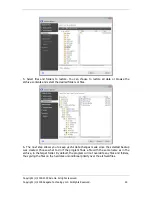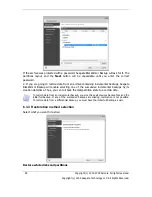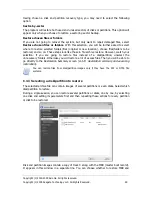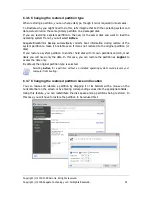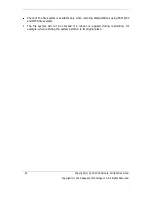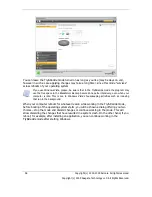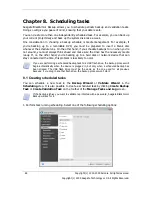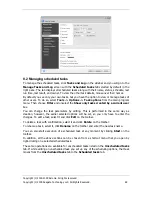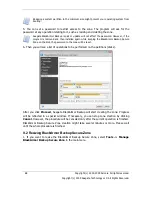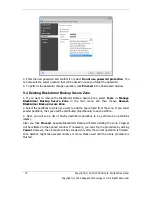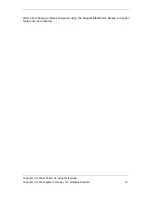Copyright (c) 2000-2009 Acronis. All rights reserved.
Copyright (c) 2009 Seagate Technology LLC. All Rights Reserved. 59
worse than before trying to recover them. Here’s one way you could try to recover the lost
files:
1. Turn on the Try&Decide mode.
2. Launch the file undelete utility.
3. After the utility scans your disk in search of the deleted file or folder entries, it will present
you the deleted entries it has found (if any) and offer you the opportunity to save whatever
it is able to recover. There is always a chance that you might pick the wrong file and while
recovering it the utility may overwrite the very file you are trying to recover. If not for
Try&Decide, this error would be fatal and the file would be lost irretrievably.
4. But now you can simply discard the changes made in the Try&Decide mode and make one
more attempt to recover the files after turning on the Try&Decide mode again. Such
attempts can be repeated until you recover the files or until you are sure that you have done
your best to recover them.
One more benefit of the Try&Decide feature. Now you can let your children use your
computer without worrying that they may inadvertently harm the operating system or mess
up your business documents.
We assume that your kid has the Limited user account type.
1. Turn on the Try&Decide mode. Making any changes to the Try&Decide options or turning
off the Try&Decide mode will require administrator authority.
2. Log off and then log on using your kid's account.
3. Let your kid use the computer. When your kid is through with gaming or Internet surfing
or when you think that it is time for the kid to go to bed, return the system to the state it
was in before your kid started using the computer. To do so, log on and discard the changes
made during the Try&Decide session.
It is well known that the "Add or Remove Programs" component of the Windows Control
Panel cannot give a complete guarantee of cleanly uninstalling applications. This is because
most applications do not provide enough information for it to be able to uninstall them
without a trace. So almost every time you install a trial program and then remove it, you
have some garbage left on your computer and after a while Windows may get slower. Even
use of special uninstaller utilities cannot guarantee complete uninstallation. The Try&Decide
feature, however, will ensure complete and perfect uninstallation of any software quickly and
easily. Here's how:
1. Turn on the Try&Decide mode.
2. Install the software application you want to evaluate.
3. Try using the application.
4. When you want to uninstall it, just discard all the changes made to your computer in the
Try&Decide mode.
This may come in handy not only for those who, for example, like to play a lot of games but
for professional software testers as well – to use on their testing machines.
Summary of Contents for BlackArmor NAS 110
Page 1: ......