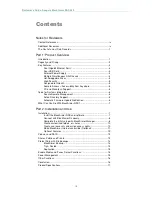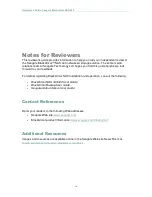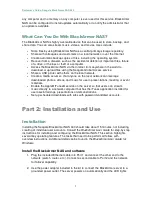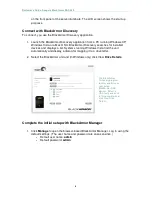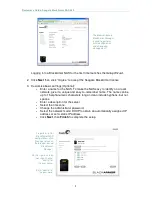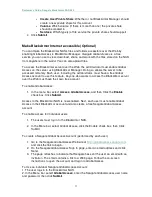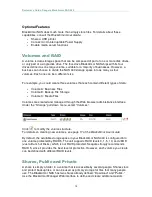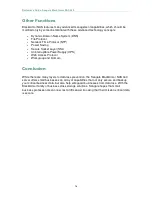Reviewer’s Guide: Seagate BlackArmor NAS 440
10
Create customized folders, or shares
The BlackArmor NAS comes with two preconfigured shares: Download and Public. If
these are adequate, skip to “Create User Accounts.” You can also create custom shares
using the BlackArmor Manager Web interface. You might want to do this if you want to
store files by category, such as client files, project files, or financial archive files; or if you
want to store files by business team, such as marketing, accounting, or sales. To create
custom shares:
1. In the menu bar, select
Storage
, click
Shares
, then click the
Add
icon.
2. Enter a name and description for the new share.
3. Select the share’s owner from the drop-down list of all user accounts. (See the
next section “Create User Accounts” to create user accounts.)
4. Select the types of protocols you want the share to support.
5. Select the volume in which to create the share, if there is more than one.
You can protect files on the share from being accidentally deleted by adding a recycle
bin to the share. Deleted files can be recovered from the recycle bin, if necessary.
6. To add a recycle bin, beside
Recycle Bin Service
, click
Enable
.
You can set the share to download specific types of files into default folders—for
instance, all music files into Music.
7. To automatically sort downloaded files, beside
Drag&Sort Service
, click
Enable
.
8. Click the check box for
Share Access
to go to the page on which you set up and
customize user and group access to this new share.
9.
Click
Submit
to create the share.
Create user accounts and assign access rights
BlackArmor comes with one administrator account set up. Setting up individual user
accounts includes assigning access to the default shares or new shares you create. To
create a user account:
1. In the menu bar, select
Access
, click
Users,
then click the
Add
icon.
2. Customize the account:
•
User Name
: The name that the user types to log in
•
Admin Rights
: Sets the user as a BlackArmor administrator
•
Full Name
: User’s name
•
Password
and
Confirm Password
: Up to 15 alphanumeric characters
that user enters when logging in
•
Group
: Group of users to which this account belongs, if any