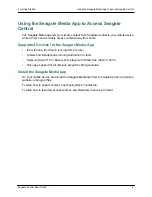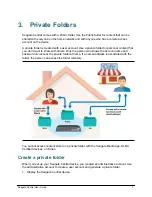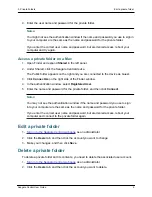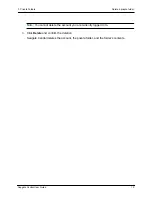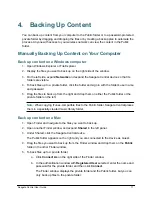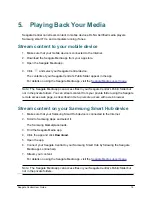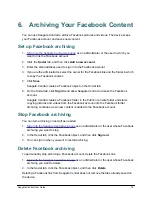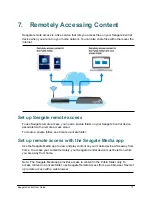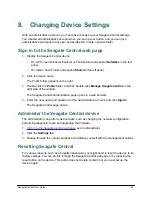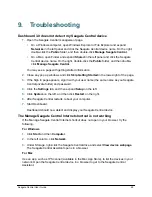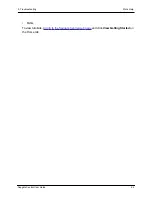Seagate Central User Guide
20
8. Changing Device Settings
With an administrative account, you can make changes to your Seagate Central settings.
You created an administrative account when you set up your device, and you can give
administrative privileges to any user as described in
Create a private folder
.
Sign in to the Seagate Central web page
1.
Display the Seagate Central device.
•
On a PC, open Windows Explorer or File Explorer and expand
Networks
in the left
panel.
•
On a Mac, open Finder and expand
Shared
in the left panel.
2.
Click the device name.
The Public folder appears on the right.
3.
Double-click the
Public
folder, and then double-click
Manage Seagate Central
on the
right side of the window.
The Seagate Central Authentication page opens in a web browser.
4.
Enter the user name and password of the administrative account, and click
Sign In
.
The Seagate Central page opens.
Administer the Seagate Central device
The administrator can perform device tasks, such as changing the network configuration,
performing diagnostic tests, and upgrading the firmware.
1.
Sign in to the Seagate Central web page
as an administrator.
2.
Click the
Settings
tab.
3.
Browse through the various sections to familiarize yourself with the management options.
Resetting Seagate Central
For various reasons, such as a forgotten password, you might need to reset the device to its
factory settings. You can do this through the Seagate Central web page or by pressing the
reset button on the device. This action does not delete content, but you must set up the
device again.