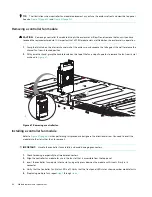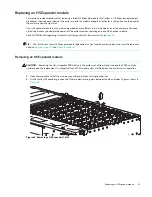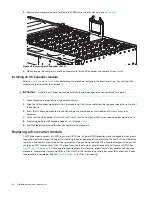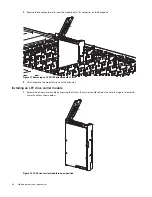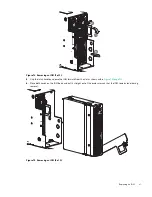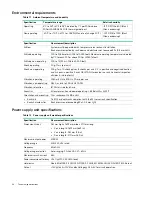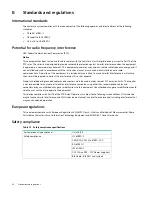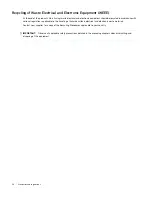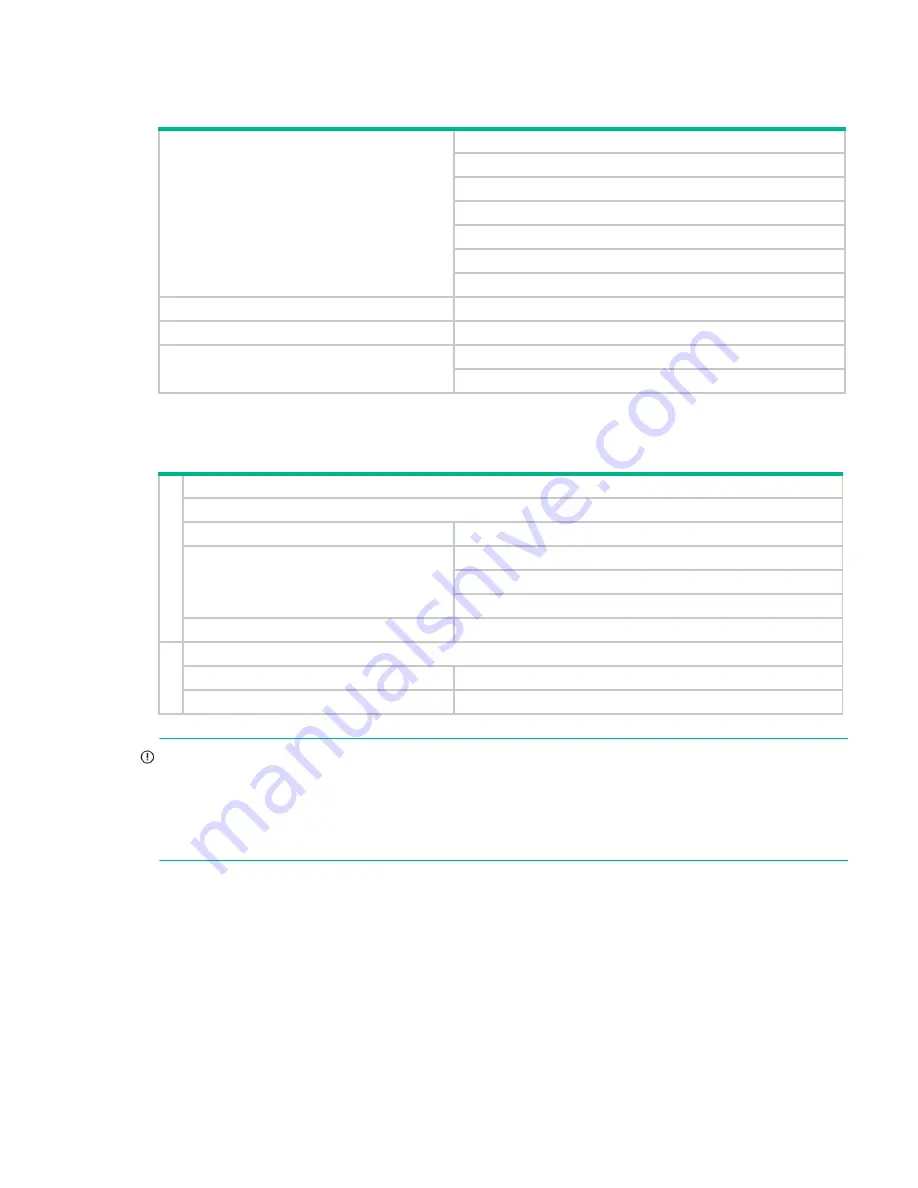
EMC compliance
97
EMC compliance
AC power cords/universal jumper cords
IMPORTANT:
The plug and the complete power cable assembly must meet the standards appropriate to the country,
and must have safety approvals acceptable in that country.
•
Countries include the US, Canada, EU/NEMA, Mexico, Argentina, AUS/NZ, Japan, South Korea, Brazil, Vietnam, China,
India, and EAC.
•
Standards include RoHS, VDE, and low halogen.
Environmental Standards
•
The RoHS Directive (2011/65/EU)
•
The WEEE Directive (2012/19/EU)
•
The REACH Directive (EC) No. 1907/2006
Table 14
EMC compliance specifications
Emissions
FCC CFR 47 Part 15 Subpart B Class A (USA)
ICES/NMB-003 Class A (Canada)
EN 55032:2012 Class A (EU)
AS/NZS CISPR 22/CISPR 32 Class A (Australia/New Zealand)
VCCI Class A (Japan)
KN 22/KN 32 Class A (S. Korea)
CNS 13438 Class A (Taiwan)
Harmonics
EN 61000-3-2 (EU)
Flicker
EN 61000-3-3 (EU)
Immunity
EN 55024 (EU)
KN 24/KN 35 (S. Korea)
Table 15
AC power cord and universal jumper cord specifications
1
United States and Canada
Must be NRTL Listed (National Recognized Test Laboratory – e.g. UL)
Cord type
SVT or SJT, 14 AWG, 3 conductor, 2.5 M minimum length
Plug
NEMA 6–15P grounding-type attachment plug rated 240V 15A
or
IEC 320, C-20, 250V, 15A or 16A
Socket
IEC 320, C-19, 250V, 15A or 16A
2
General requirements: Europe and others
Cord type
Harmonized, H05-VVF, 15A or 16A, 250V, 14 AMG, 3*1.5sq mm
Socket
IEC 320, C-19/C-20, 250V, 15A or 16A