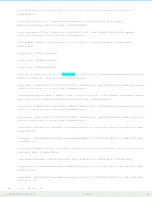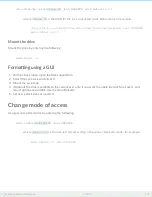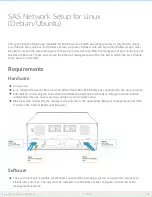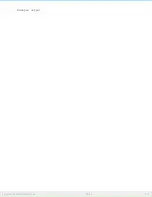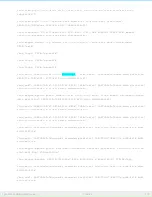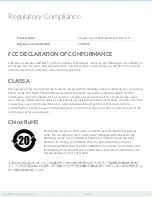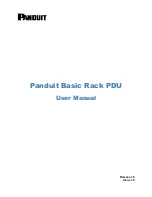where
unique ID
is the UUID for the Lyve disk listed in the blkid output, for example:
/dev/disk/by-uuid/b2fc70de-a95e-43ef-9008-c8ec4a5a12c6 /mnt/SEAGATE
ext4 defaults 0 1
Mount the drive
Mount the drive by entering the following:
sudo mount –a
Forma ng using a GUI
1. On the Linux station, open the Disks application.
2. Select the Lyve disk and format it.
3. Mount the Lyve disk.
4. (Optional) The disk is available to the current user only. If you want to enable the disk for all users, edit
mount options and disable User Session Defaults.
5. Set user permissions as needed.
Change mode of access
Assign access permissions by entering the following:
sudo chmod
permission
/mnt/SEAGATE
where
permission
is the desired chmod setting in absolute or symbolic mode, for example:
sudo chmod 777 /mnt/SEAGATE
114
Lyve Mobile Rackmount Receiver
7/26/22
Summary of Contents for Lyve Mobile Array
Page 7: ......
Page 24: ...24 Lyve Mobile Rackmount Receiver 7 26 22 ...
Page 27: ...SAS cable SAS 12Gb 2 Port SFF 8644 27 Lyve Mobile Rackmount Receiver 7 26 22 ...
Page 39: ...16 Click Add and select your preferred letter 39 Lyve Mobile Rackmount Receiver 7 26 22 ...
Page 43: ...Example output 43 Lyve Mobile Rackmount Receiver 7 26 22 ...
Page 50: ...Example output 50 Lyve Mobile Rackmount Receiver 7 26 22 ...
Page 68: ...3 Select the desired file system format 4 Click OK 68 Lyve Mobile Rackmount Receiver 7 26 22 ...
Page 81: ...81 Lyve Mobile Rackmount Receiver 7 26 22 ...
Page 104: ...Example output 104 Lyve Mobile Rackmount Receiver 7 26 22 ...
Page 111: ...Example output 111 Lyve Mobile Rackmount Receiver 7 26 22 ...