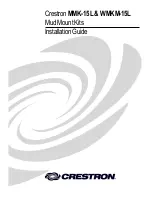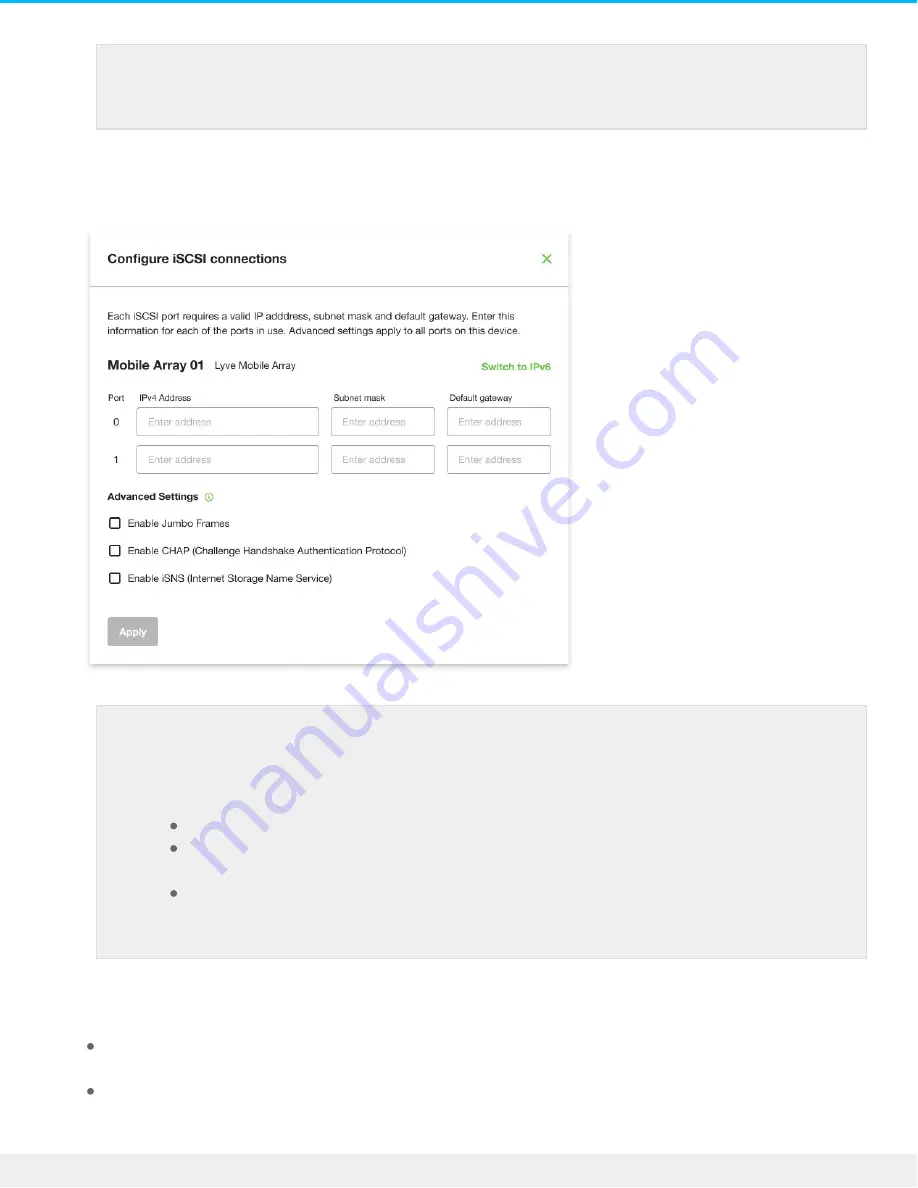
4. The port indices listed in the dialog match the port labels on the iSCSI FRAM on the back of Rackmount
Receiver. Enter the IP address, subnet mask, and default gateway for each port.
5. (Optional) Select checkboxes under Advanced Settings to enable any of the following:
Jumbo Frames—Allows for improved network speed for networks configured to support Jumbo
Frames.
CHAP (Challenge Handshake Authentication Protocol)—Enables users of network-mounted volumes
to identify themselves to an authenticating system without exposing their password. See Managing
If you need to update an iSCSI connection that was set up previously, go to the Devices
tab and click on the Setup icon for 'Data Connections'.
Lyve Client will only accept numerals and decimals in accordance with IP addressing
conventions and will remove invalid characters (alphabetical characters, spaces, and
symbols). Lyve Client will report invalid IP addresses if an octet value entry:
Exceeds a permitted range (for example, entering a value greater than 256).
Results in IP address/default gateway addressing inconsistencies not permitted by the
defined subnet mask.
Results in ports with identical IP addresses.
59
Lyve Mobile Rackmount Receiver
7/26/22
Summary of Contents for Lyve Mobile Array
Page 7: ......
Page 24: ...24 Lyve Mobile Rackmount Receiver 7 26 22 ...
Page 27: ...SAS cable SAS 12Gb 2 Port SFF 8644 27 Lyve Mobile Rackmount Receiver 7 26 22 ...
Page 39: ...16 Click Add and select your preferred letter 39 Lyve Mobile Rackmount Receiver 7 26 22 ...
Page 43: ...Example output 43 Lyve Mobile Rackmount Receiver 7 26 22 ...
Page 50: ...Example output 50 Lyve Mobile Rackmount Receiver 7 26 22 ...
Page 68: ...3 Select the desired file system format 4 Click OK 68 Lyve Mobile Rackmount Receiver 7 26 22 ...
Page 81: ...81 Lyve Mobile Rackmount Receiver 7 26 22 ...
Page 104: ...Example output 104 Lyve Mobile Rackmount Receiver 7 26 22 ...
Page 111: ...Example output 111 Lyve Mobile Rackmount Receiver 7 26 22 ...