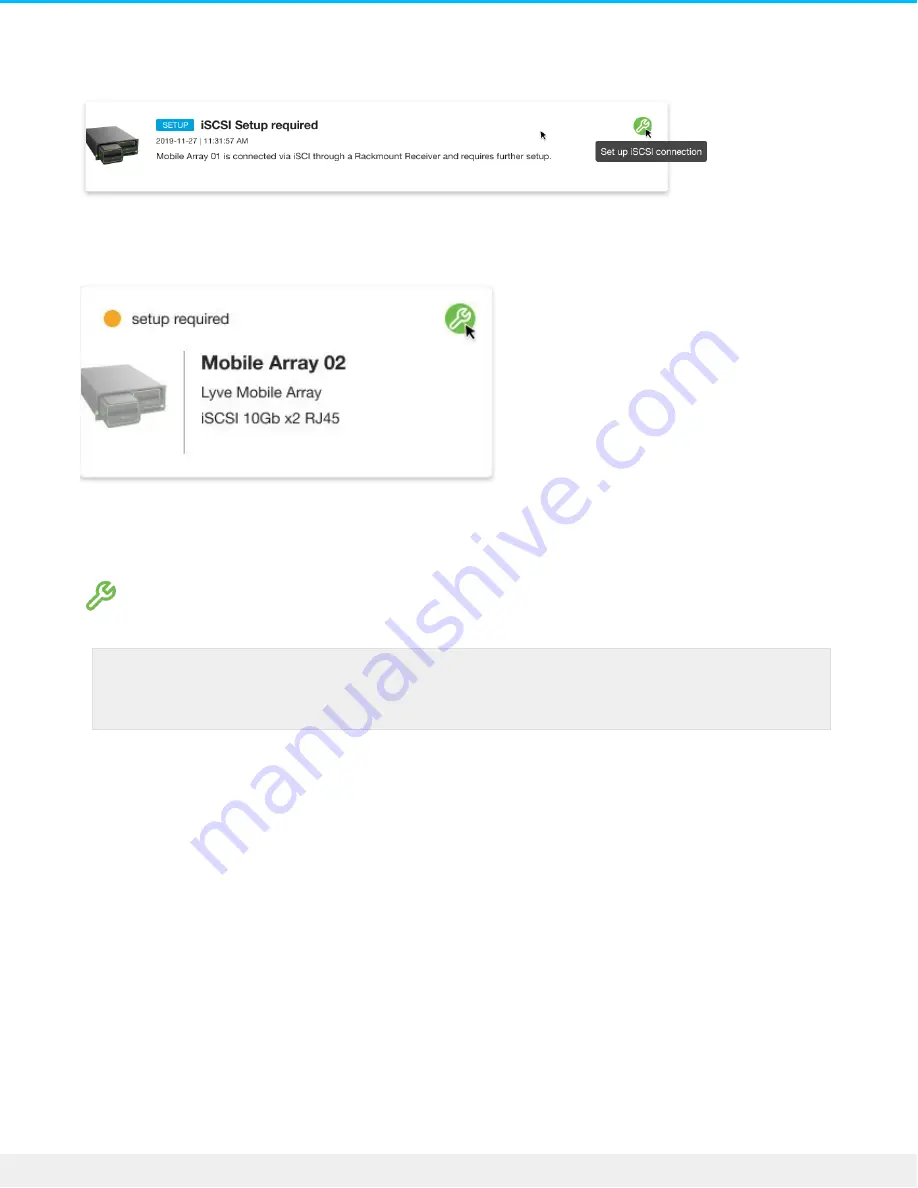
Activity—An iSCSI Setup notification informs you that a setup is required.
Devices—The status indicator on the Device card informs you that a setup is required.
2. Locate the card indicating the Lyve Mobile Array connected to the Rackmount Receiver's iSCSI ports.
Click on the Setup icon.
4. The port indices listed in the dialog match the port labels on the iSCSI FRAM on the back of Rackmount
Receiver. Enter the IP address, subnet mask, and default gateway for each port.
If you need to update an iSCSI connection that was set up previously, go to the Devices
tab and click on the Setup icon for 'Data Connections'.
87
Lyve Mobile Rackmount Receiver
7/26/22
Summary of Contents for Lyve Mobile Array
Page 7: ......
Page 24: ...24 Lyve Mobile Rackmount Receiver 7 26 22 ...
Page 27: ...SAS cable SAS 12Gb 2 Port SFF 8644 27 Lyve Mobile Rackmount Receiver 7 26 22 ...
Page 39: ...16 Click Add and select your preferred letter 39 Lyve Mobile Rackmount Receiver 7 26 22 ...
Page 43: ...Example output 43 Lyve Mobile Rackmount Receiver 7 26 22 ...
Page 50: ...Example output 50 Lyve Mobile Rackmount Receiver 7 26 22 ...
Page 68: ...3 Select the desired file system format 4 Click OK 68 Lyve Mobile Rackmount Receiver 7 26 22 ...
Page 81: ...81 Lyve Mobile Rackmount Receiver 7 26 22 ...
Page 104: ...Example output 104 Lyve Mobile Rackmount Receiver 7 26 22 ...
Page 111: ...Example output 111 Lyve Mobile Rackmount Receiver 7 26 22 ...
















































