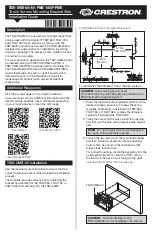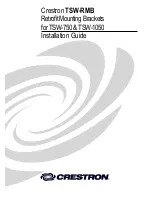6. Click Connect.
(Op onal) Manual disk management instruc ons
Se ng the volume to 'online'
If you need to set the volume to online:
1. On a workstation used to manage the network server, open Computer Management.
2. In the sidebar, click on Device Manager.
3. Click on Disk drives and confirm that the Seagate drive is connected. If you do not see the Seagate
drive, right-click on Disk drives and select Scan for hardware changes to refresh the list.
4. In the sidebar, click on Disk Management.
5. Confirm that the disk is listed. Right-click on the disk on the left side of the screen and select Online.
65
Lyve Mobile Rackmount Receiver
7/26/22
Summary of Contents for Lyve Mobile Array
Page 7: ......
Page 24: ...24 Lyve Mobile Rackmount Receiver 7 26 22 ...
Page 27: ...SAS cable SAS 12Gb 2 Port SFF 8644 27 Lyve Mobile Rackmount Receiver 7 26 22 ...
Page 39: ...16 Click Add and select your preferred letter 39 Lyve Mobile Rackmount Receiver 7 26 22 ...
Page 43: ...Example output 43 Lyve Mobile Rackmount Receiver 7 26 22 ...
Page 50: ...Example output 50 Lyve Mobile Rackmount Receiver 7 26 22 ...
Page 68: ...3 Select the desired file system format 4 Click OK 68 Lyve Mobile Rackmount Receiver 7 26 22 ...
Page 81: ...81 Lyve Mobile Rackmount Receiver 7 26 22 ...
Page 104: ...Example output 104 Lyve Mobile Rackmount Receiver 7 26 22 ...
Page 111: ...Example output 111 Lyve Mobile Rackmount Receiver 7 26 22 ...