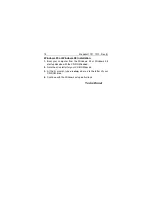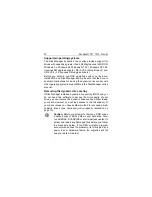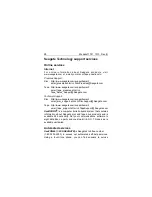Medalist 1721, 1010, Rev. B
13
Installation using Disk Manager
1. Boot your computer from your bootable Disk Manager dis-
kette. Booting from a diskette ensures that the Disk Manager
installation does not conflict with any other software. The Disk
Manager software is stored on this diskette and automatically
starts.
Or at the A: prompt, type DM and press
ENTER
.
2. Follow the onscreen instructions until you see the
Select an
Installation Option menu.
3. Select either
(E)asy Disk Installation or (A)dvanced Disk
Installation.
Disk Manager lists all the hard drives that it detects. You
should see your new Seagate drive and your existing hard
drive, if any.
If any hard drive is not recognized, exit Disk Manager and
turn off your computer. Check all cables, jumpers and BIOS
settings. Then start at Step 1 to run Disk Manager again.
4. If Disk Manager recognizes all your drives, select the drive
you want to install and press
ENTER
. Disk Manager partitions
and formats the drive.
Note. If your computer cannot accommodate hard drives with
capacities greater than 528 Mbytes or 8.4 Gbytes, Disk
Manager installs a
Dynamic Drive Overlay (DDO) on your
hard drive. If this driver has been installed, you should
see a blue Disk Manager banner each time you boot your
computer. See the Disk Manager online manual for details.
5. Follow the instructions in the post-installation screens and
continue with your Windows 95 or Windows 98 installation.