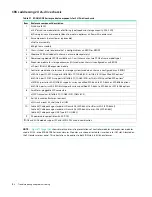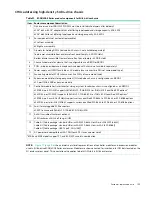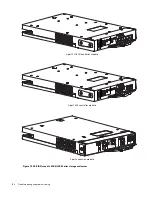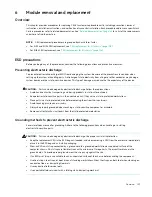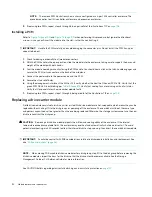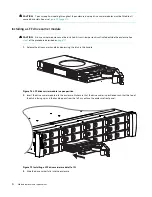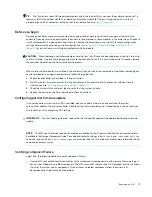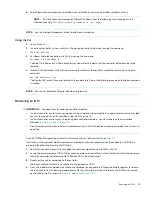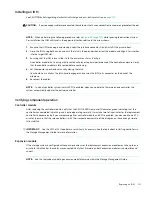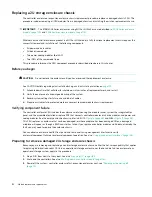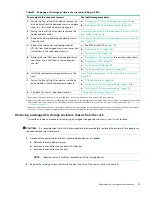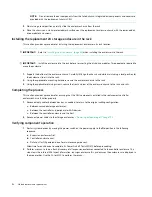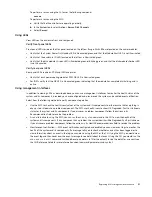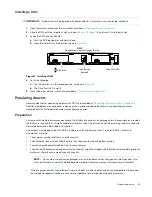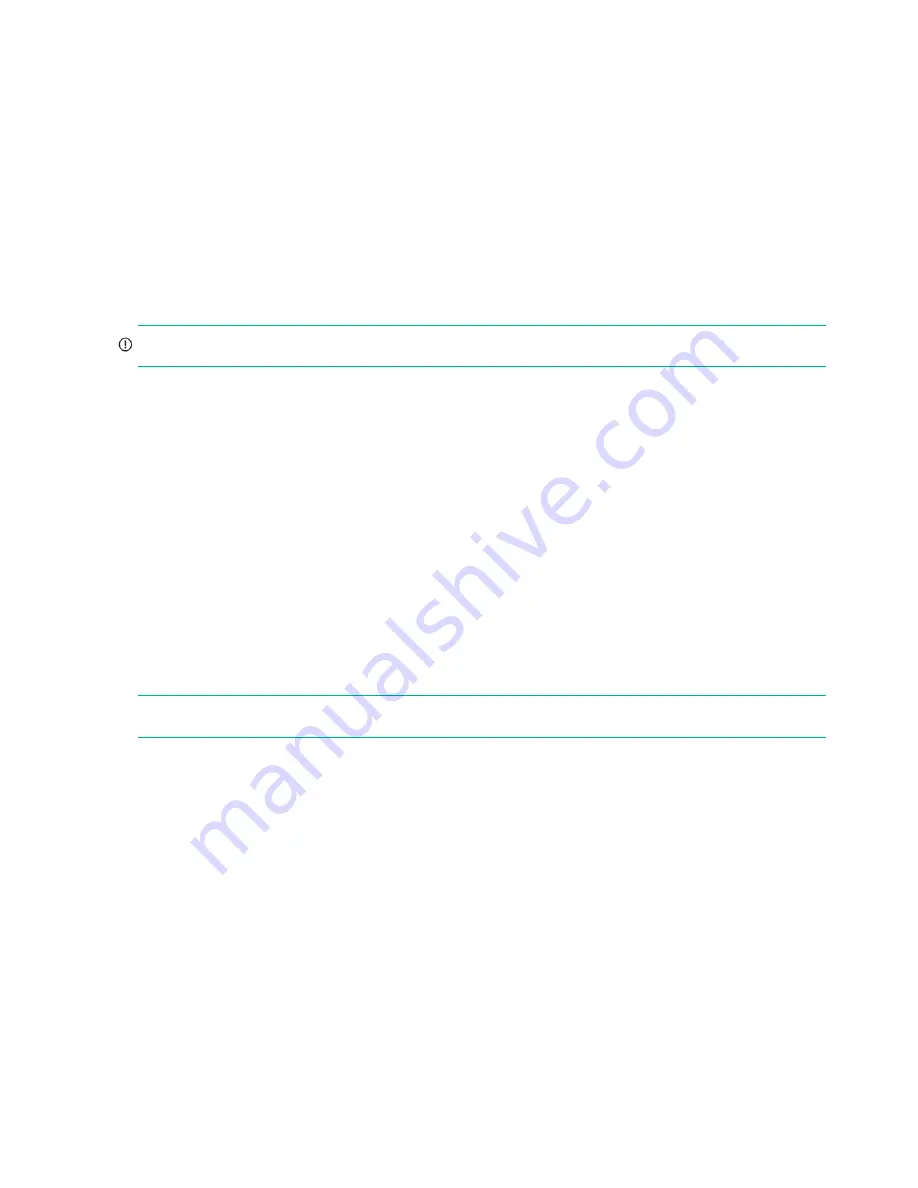
118
Module removal and replacement
•
As an alternative to using the SMC, you can run the CLI
show system
command to view the health of the system and
its components. If any component has a problem, the system health will be Degraded, Fault, or Unknown. If you
discover a problem component, follow the actions in its Health Recommendations field to resolve the problem.
•
Monitor event notification — With event notification configured and enabled, use the SMC to view the event log, or
run the CLI
show events detail
command to see details for events.
•
Check Fault LED (back of enclosure on IOM face plate): Amber = Fault condition.
•
Check that the OK LED (back of enclosure) is off.
Stopping I/O
When troubleshooting disk drive and connectivity faults, stop I/O to the affected disk groups from all hosts as a data
protection precaution. As an additional data protection precaution, it is helpful to conduct regularly scheduled backups of
your data.
IMPORTANT:
Stopping I/O to a disk group is a host-side task, and falls outside the scope of this document.
When on-site, you can verify that there is no I/O activity by briefly monitoring the system LEDs; however, when accessing
the storage system remotely, this is not possible. Remotely, you can use the
show disk-group-statistics
command
to determine if input and output has stopped. Perform these steps:
1.
Using the CLI, run the
show disk-group-statistics
command.
The
Reads
and
Writes
fields show the number of these operations that have occurred since the statistic was last
reset, or since the controller was restarted. Record the numbers displayed.
2.
Run the
show disk-group-statistics
command a second time.
This provides you a specific window of time (the interval between requesting the statistics) to determine if data is
being written to or read from the disk group. Record the numbers displayed.
3.
To determine if any reads or writes occur during interval, subtract the set of numbers you recorded in
from the
numbers you recorded in
.
If the resulting difference is zero, then I/O has stopped.
If the resulting difference is not zero, a host is still reading from or writing to this disk group.
Continue to stop I/O from hosts, and repeat
and
is zero.
NOTE:
See the CLI Reference Guide for additional information. Optionally, you can use the SMC to monitor IOPs and MB/s.
Shutting down a controller module
Shutting down the Storage Controller in a controller module ensures that a proper failover sequence is used, which
includes stopping all I/O operations and writing any data in write cache to disk. If the Storage Controller in both controller
modules is shut down, hosts cannot access the system’s data. Perform a shut down before you remove a controller
module from an enclosure, or before you power off its enclosure for maintenance, repair, or a move.
Use the SMC or the CLI to perform a shut down.
Using the SMC
1.
Sign-in to the SMC
2.
In the System panel in the banner, select
Restart System
.
The Controller Restart and Shut Down panel opens.
3.
Select the
Shut Down
operation, which automatically selects the controller type
Storage
.
4.
Select the controller module to shut down: A, B, or both.
5.
Select
OK
. A confirmation panel appears.