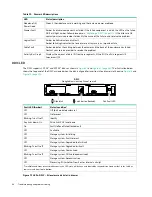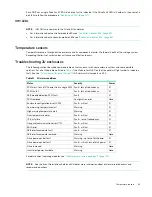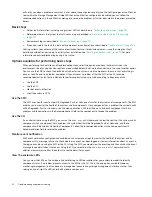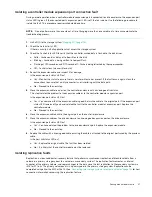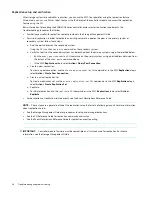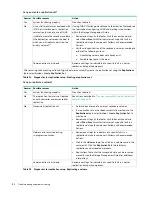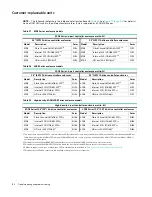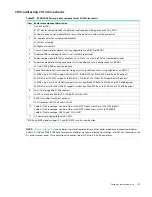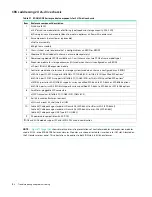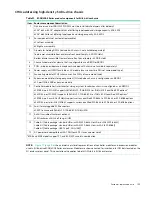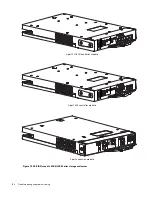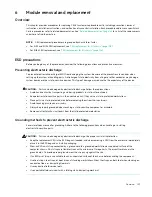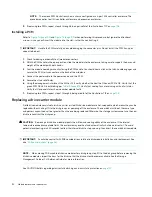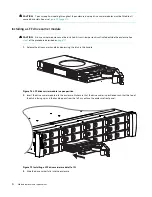Dealing with hardware faults
99
Diagnostic steps for replication setup
The tables in this subsection show menu navigation for virtual replication using the SMC.
Can you successfully use the replication feature?
Answer Possible reasons
Action
Yes
System functioning properly.
No action required.
No
The replication feature is not licensed
on each controller enclosure used for
replication.
Verify licensing of the optional feature per system:
•
In the
Home
topic in the SMC, select
Action > Install License
.
The License Settings panel opens and displays information
about each licensed feature.
•
If the replication feature is not enabled, obtain and install a
valid license for this feature.
See the Storage Management Guide for license information.
NOTE:
Replication is not supported by SAS controller enclosures.
Compatible firmware revision
supporting the replication feature is not
running on each system used for
replication.
Perform the following actions on each system used for virtual
replication:
•
In the
System
topic, select
Action > Update Firmware
.
The Update Firmware panel opens. The Update Controller
Modules tab shows firmware versions installed in each
controller.
•
If necessary, update the controller module firmware to ensure
compatibility with the other systems.
•
For more information on compatible firmware, see the topic
about updating firmware in the Storage Management Guide.
Invalid cabling connection.
(If multiple enclosures are used, check
the cabling for each system.)
Verify controller enclosure cabling:
•
Verify use of proper cables.
•
Verify proper cabling paths for host connections.
•
Verify cabling paths between replication ports and switches are
visible to one another.
•
Verify that cable connections are securely fastened.
•
Inspect cables for damage and replace if necessary.
No
A system does not have a pool
configured.
Configure each system to have a storage pool.
Table 23
Diagnostics for replication setup: Using the replication feature