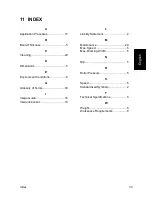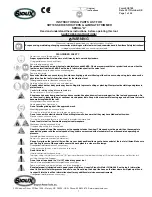Index
33
E
n
g
lis
h
11 INDEX
A
Application Processes .....................17
B
Board Thickness ................................5
C
Cleaning...........................................29
D
Dimensions ........................................5
E
Environment Conditions.....................8
G
Glossary of Terms............................30
I
Image Guide ....................................16
Interlock backet................................19
L
Liability Statement .............................2
M
Maintenance ....................................29
Max. Speed........................................5
Max. Working Width ..........................5
N
Nip .....................................................5
R
Roller Pressure ..................................5
S
Speed ................................................5
Standardized Symbols .......................2
T
Technical Specifications.....................5
W
Weight ...............................................5
Workspace Requirements .................8