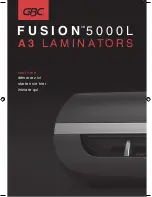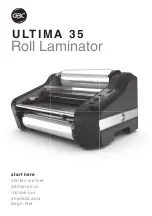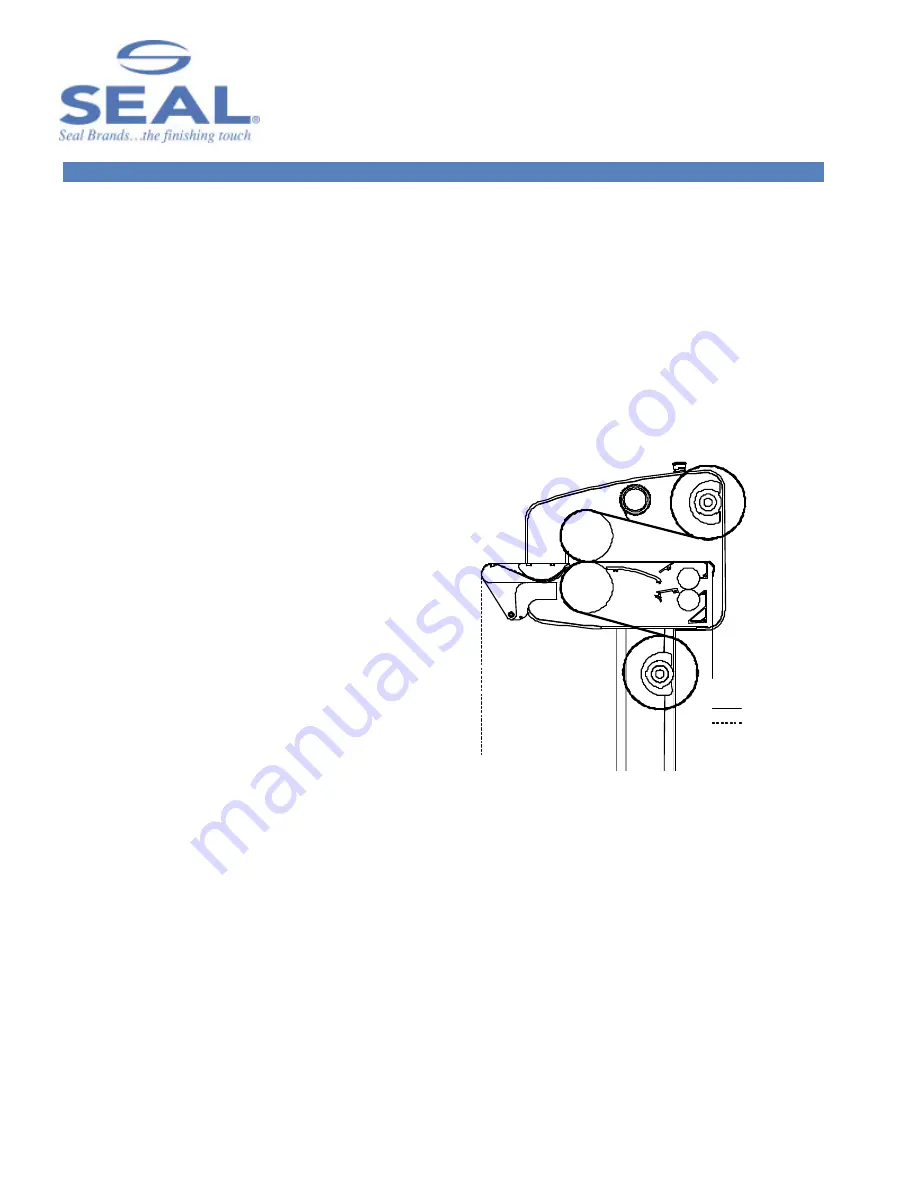
20
D E C A L I N G ( P R E S S U R E - S E N S I T I V E )
This process involves applying a cold pressure-sensitive
over-laminate to the top and a cold pressure-sensitive
mounting adhesive to the bottom of a graphic. If
desired, set the top roller’s temperature to 120
°
F
(49
°
C). Using heat-assist may improve the adhesive
bonding of the laminate. This process can be used to
create self-adhesive images for mounting down onto
various substrates. After performing this process, follow
the Mounting Instructions in the manual to apply the
decal to a substrate. It is important to follow the
webbing instructions for films specific for your location.
MEDIA: I
NK
J
ET
, E
LECTROSTATIC
,
AND
P
HOTOGRAPHIC
FILMS:
-- -- -- Top Unwind: Pressure-sensitive over-laminate
____ Bottom Unwind: Pressure-sensitive mounting
adhesive
LAMINATOR SETTINGS
C
ONTROL
P
ANEL
Top Roller Temp:
OFF or Heat-assist
Bottom Roller Temp:
OFF
Motor Speed Setting:
3-5 FPM (1-1.5 MPM)
WEBBING SETTINGS
Web Tension Top:
Light
Web Tension Bottom:
Light
Nip Setting:
‘0’
NOTE: When using Mounting Adhesive on the
back of images it is best to run over the back table.
Running the film through the pull rollers may cause
the backing to separate from the release liner.
NOTE! Web the top laminate following the basic
procedures for webbing films with a release liner.
Film Path
Media Path
Release Liner
Figure 13. Webbing for Decaling (Pressure-
sensitive films)