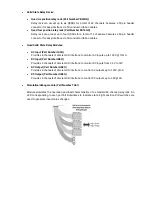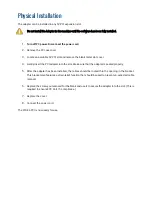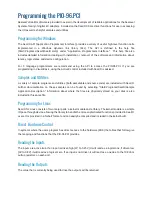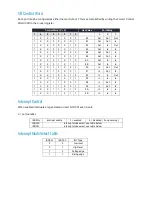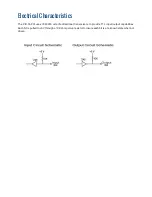Appendix A
–
Troubleshooting
The adapter should provide years of trouble-free service. However, in the event that device appears to not
be functioning incorrectly, the following tips can eliminate most common problems without the need to call
Technical Support.
1.
Read this manual thoroughly before attempting to install the adapter in your system.
2.
Use Device Manager under Windows to verify proper installation.
3.
Use the SeaI/O control panel applet for card identification and configuration.
4.
Identify all I/O adapters currently installed in your system. This includes your on-board serial ports,
controller cards, sound cards etc. The I/O addresses used by these adapters, as well as the IRQ (if
any) should be identified.
5.
Configure your Sealevel Systems adapter so that there is no conflict with currently installed
adapters. No two adapters can occupy the same I/O address.
6.
Make sure the Sealevel Systems adapter is using a unique IRQ The IRQ is typically selected via an
on-board header block. Refer to the section on Card Setup for help in choosing an I/O address and
IRQ.
7.
Make sure the Sealevel Systems adapter is securely installed in a motherboard slot.
8.
If you are utilizing an operating system prior to Windows 7, please contact Sealevel
‘s Technical
support as directed below to receive more information regarding the utility software which will
determine if your product is functioning properly.
9.
Only users running Windows 7 or newer should utilize
the diagnostic tool ‘
’ installed in the
SeaCOM folder on the Start Menu during the setup process. First find the ports using the Device
Manager, then use
‘WinSSD’ to verify that the ports are functional.
10.
Always use the Sealevel Systems diagnostic software when troubleshooting a problem. This will
help eliminate any software issues and identify any hardware conflicts.
If these steps do not solve your problem, please call Sealevel Systems’ Technical Support, (864) 843
-4343.
Our technical support is free and available from 8:00 A.M.- 5:00 P.M. Eastern Time Monday through Friday.
For email support contact
Summary of Contents for REL-32.PCI
Page 1: ...PIO 96 PCI User Manual 8009...
Page 18: ...Example Circuits...