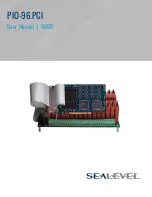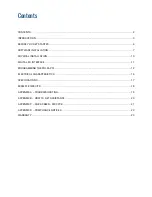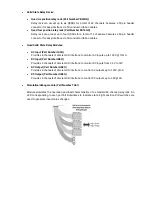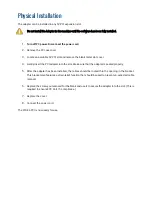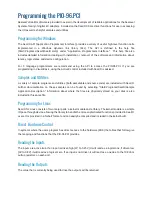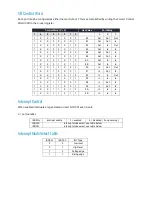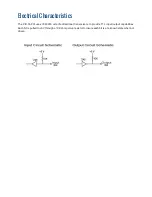Windows Installation, Continuing
12.
The Wizard will guide you through a few more informational prompts; continue to click “Next”
until it is completed.
13.
Your card’s resource assignments may be adjusted through the Device Manager (if, for
instance, you need to change the I/O port address Windows assigned when you installed the
card).
14.
Windows software installation is complete
15.
Windows NT Card Installation: After accomplishing steps 1-5, bring up the Control Panel and
double-click on the SeaIO Devices icon. To install a n
ew card, click “Add Port.” Repeat this
procedure for as many SeaIO cards as you wish to install.
Linux Installation
You MUST have “root” privileges to install the software and drivers.
The syntax is case sensitive.
U
sers can obtain a README file
included in the SeaIO Linux package
which contains important
installation and configuration instructions that makes the Linux installation more user friendly.
1.
Login as “
root
”
2.
Select download for the version of SeaIO Classic for Linux (
Software: SeaIO Classic - Linux -
3.
Copy seaio.tar.gz to your home directory by typing:
cp seaio.tar.gz ~
4.
Change to your home directory by typing:
cd
5.
Unzip and Untar the drivers and software by typing:
tar -xvzf seaio.tar.gz
6.
Change to the SeaIO directory by typing:
cd seaio
7.
User must download and compile a Linux kernel source.
Summary of Contents for REL-32.PCI
Page 1: ...PIO 96 PCI User Manual 8009...
Page 18: ...Example Circuits...