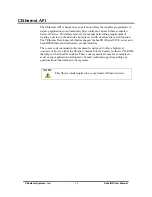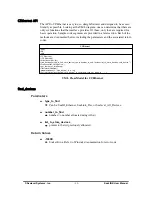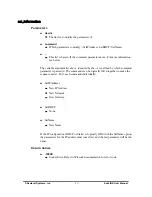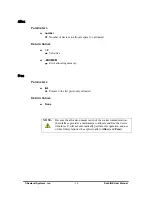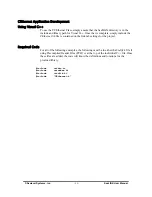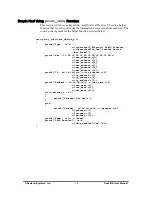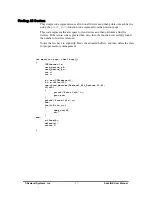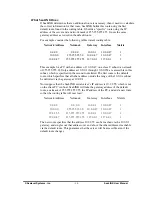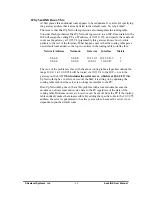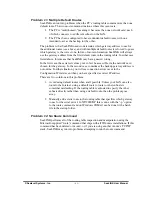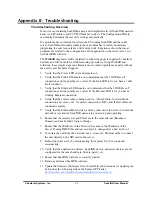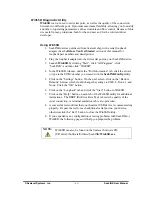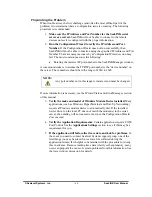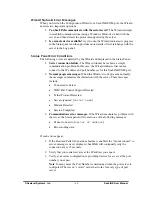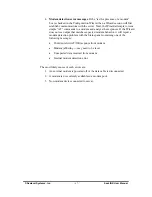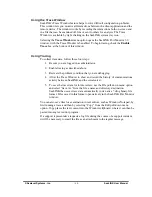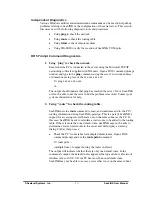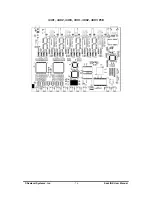© Sealevel Systems, Inc.
- 62 -
SeaLINK User Manual
Appendix B - Troubleshooting
Troubleshooting Overview
In most cases, installing SeaLINK is easy and straightforward. All SeaLINK needs to
know is an IP Address and TCP Port Number (socket). The Configuration Wizard
can usually determine the rest of its settings automatically.
If a problem arises somewhere between the PC running SeaLINK and the serial
server, SeaLINK will usually indicate that a problem has occurred. Sometimes
pinpointing the exact cause takes a little more work. Experience shows that most
problems are related to the configuration of the application or the serial server, not
with SeaLINK software.
The
WinSSD
diagnostic utility (detailed on following page) is supplied by Sealevel
Systems and will be useful in troubleshooting procedures. Using WinSSD and
following these simple steps can eliminate most common problems, usually without
the need to call Technical Support.
1. Verify that the Power LED is lit and remains on.
2. Verify that the Link LED remains on to determine that the 10/100 Base-T
connections and the polarity are correct. If the Link LED is lit, you have a valid
Link condition.
3. Verify that the Ethernet LED remains on to determine that the 10/100 Base-T
connections and the polarity are correct. If the Ethernet LED is lit, you have a
working Ethernet connection
4. Verify that the correct cable is being used (i.e. ‘Straight-thru’ for switch/hub
connection and ‘cross over’ for direct connection to NIC), and that all cables are
connected securely.
5. Verify that the Ethernet Hub, Switch, and any other network devices between the
network server and the SeaLINK device are powered up and operating.
6. Ensure that the serial server and Client are in the same sub-net (Broadcast
Domain) and not behind a router or bridge.
7. Ensure that the IP address in the Client is the same as the IP address of the
Server. If using DHCP this address is subject to change after a Server reboot.
8. To isolate the unit from the network, use a ‘crossover’ Ethernet cable to connect
the unit directly to the NIC card in the server.
9. Reboot the serial server by disconnecting from power for 10 seconds and
reconnecting.
10. Verify that the application software, SeaLINK device, and serial devices are all
configured for the same baud rate, bit rate, parity, etc.
11. Ensure that SeaLINK software is correctly loaded.
12. Remove and reload SeaLINK software.
13. Update the firmware (Firmware files, if available, and directions for updating can
be found at the following link on the Sealevel FTP site):
ftp://ftp.sealevel.com/pub/software/sealink/firmware/current/