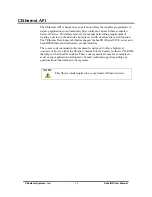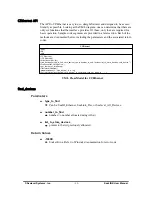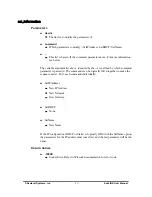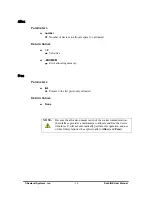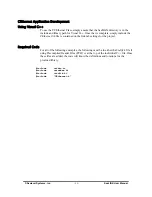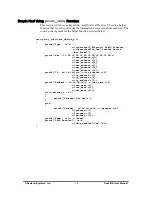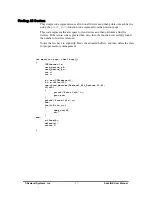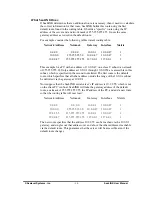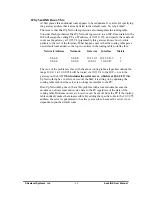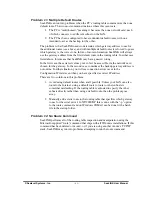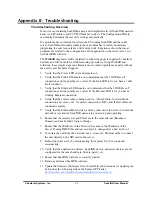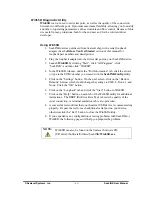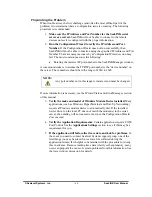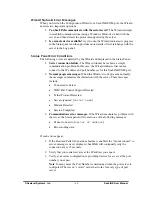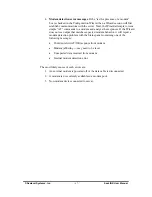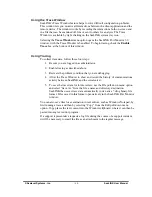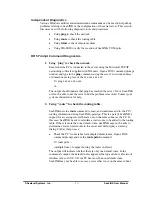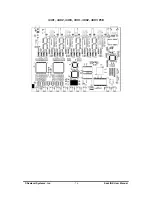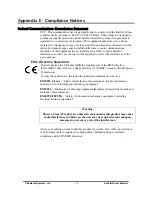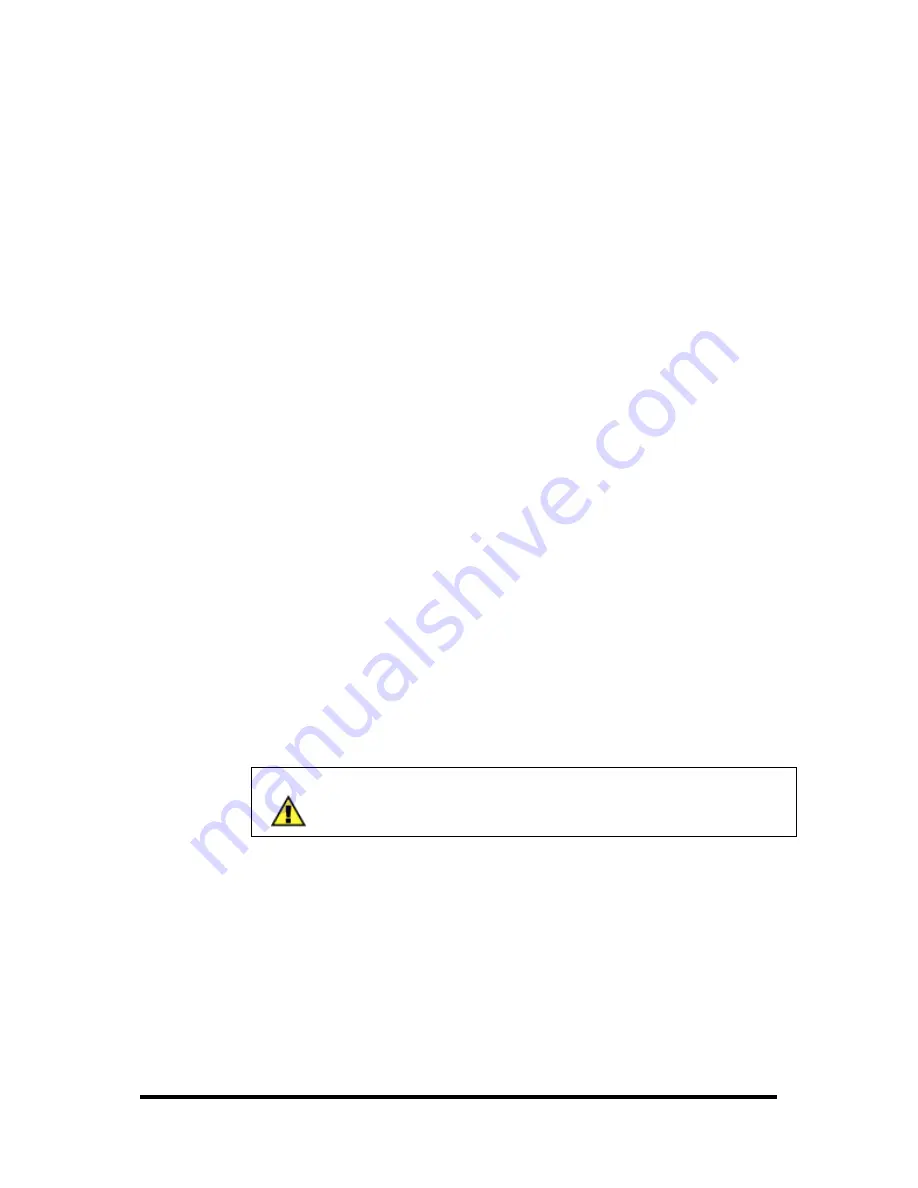
© Sealevel Systems, Inc.
- 63 -
SeaLINK User Manual
WinSSD Diagnostic Utility
WinSSD
is a tool used to test serial ports, as well as the quality of the connection
between two different ports. It provides maximum flexibility, allowing you to modify
a number of operating parameters, such as timeouts and flow control. Because of this,
it is useful in many situations, both for the end user and for the software/driver
developer.
Using WinSSD
1. SeaLINK devices purchased from Sealevel ship with a serial loopback
adapter (See the
Before You Get Started
section of this manual for
loopback part numbers and descriptions).
2. Plug the loopback adapter into the first serial port on your SeaLINK device.
3. Launch
WinSSD
by clicking “Start”, click “All Programs”, click
“SeaLINK”, and then click “WinSSD”.
4. In the WinSSD window, under the “Port Information” tab, click the arrows
or type in the COM: number you created with the
SeaLINKConfig
utility.
5. Click on the “Settings” button. On the next screen, click on the “Restore
Defaults” button, which should change the settings to 9600, 8, None, 1, and
None. Click the “OK” button.
6. Click on the “Loopback” tab and click the “Start” button in WinSSD.
7. Click on the “Help” button on each tab of the WinSSD utility for additional
instructions. The BERT (Bit Error Rate Test) tab tests the quality of the
serial connection. A terminal emulation tab is also provided.
8. A successful test confirms that your Sealevel USB device is communicating
properly. Repeat the test for each additional serial port on your device;
otherwise click the “Exit” button to close the WinSSD utility.
9. If you experience any configuration or testing problems with SeaLINK or
WinSSD, the following pages will help you pinpoint the problem.
NOTE:
WinSSD can also be found on the Sealevel Software CD:
[CD drive]:\Software\Utilities\SeaLINK\
WinSSD.exe