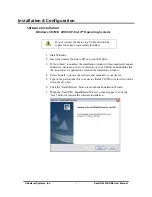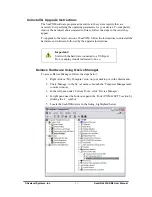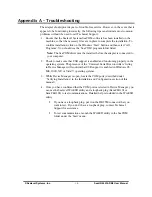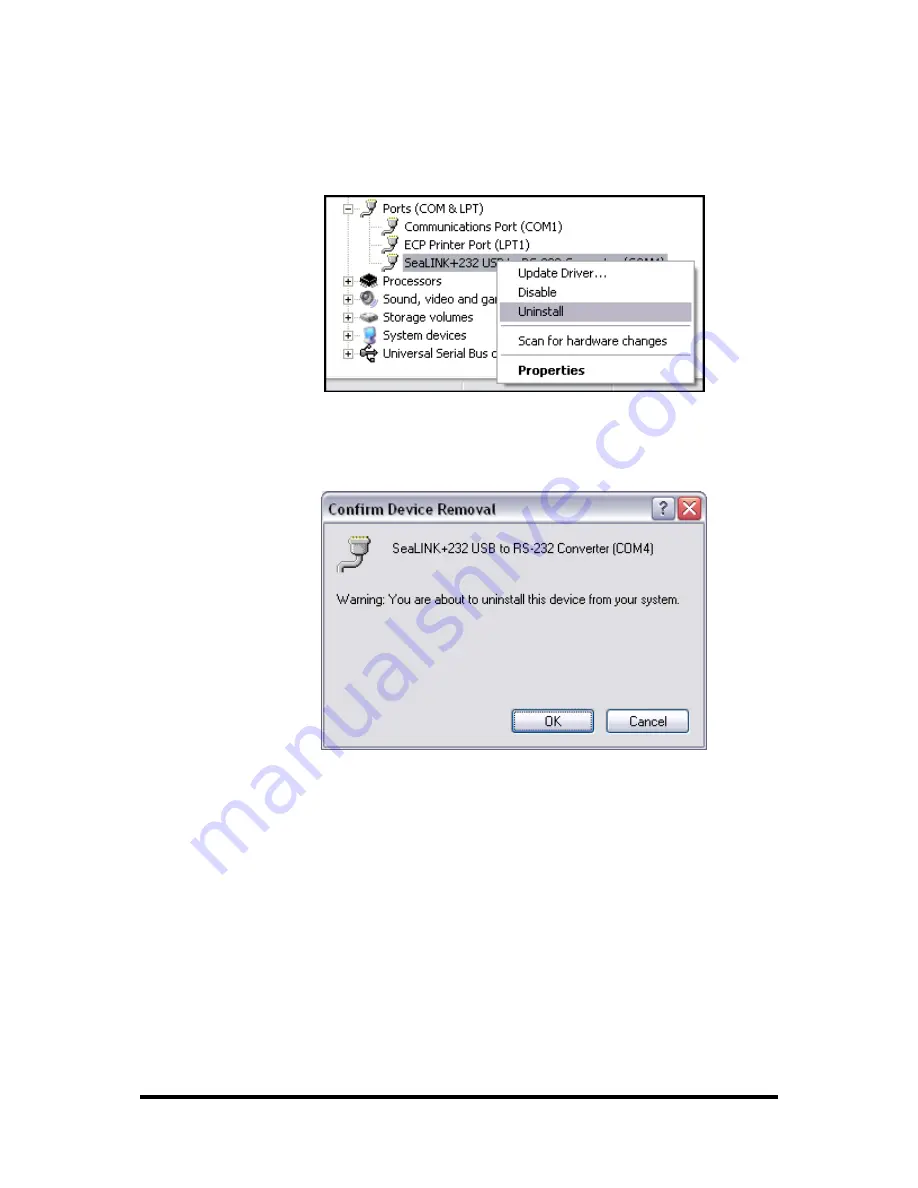
Remove Hardware, continued
6.
Right click on the entry for the SeaLINK device and click ‘Uninstall’ in the
fly out menu.
7.
Confirm that you want to uninstall the SeaLINK device by clicking the
‘OK’ button. This will remove the hardware and all registry entries from
your computer. Keep the device plugged in.
8.
The window will refresh and the entry for the SeaLINK device will no
longer appear. Proceed with removing the software on the following pages.
© Sealevel Systems, Inc.
- 12 -
232-DB9 User Manual