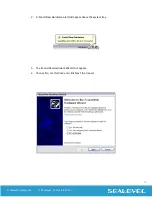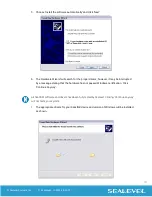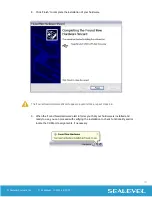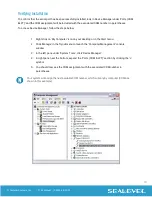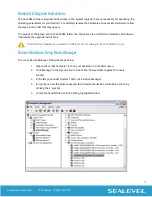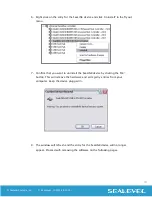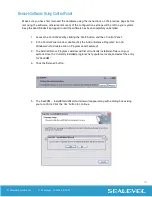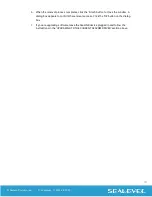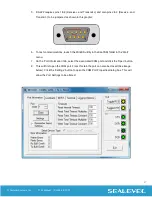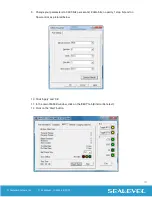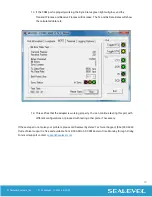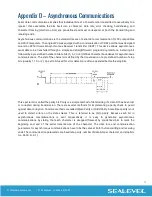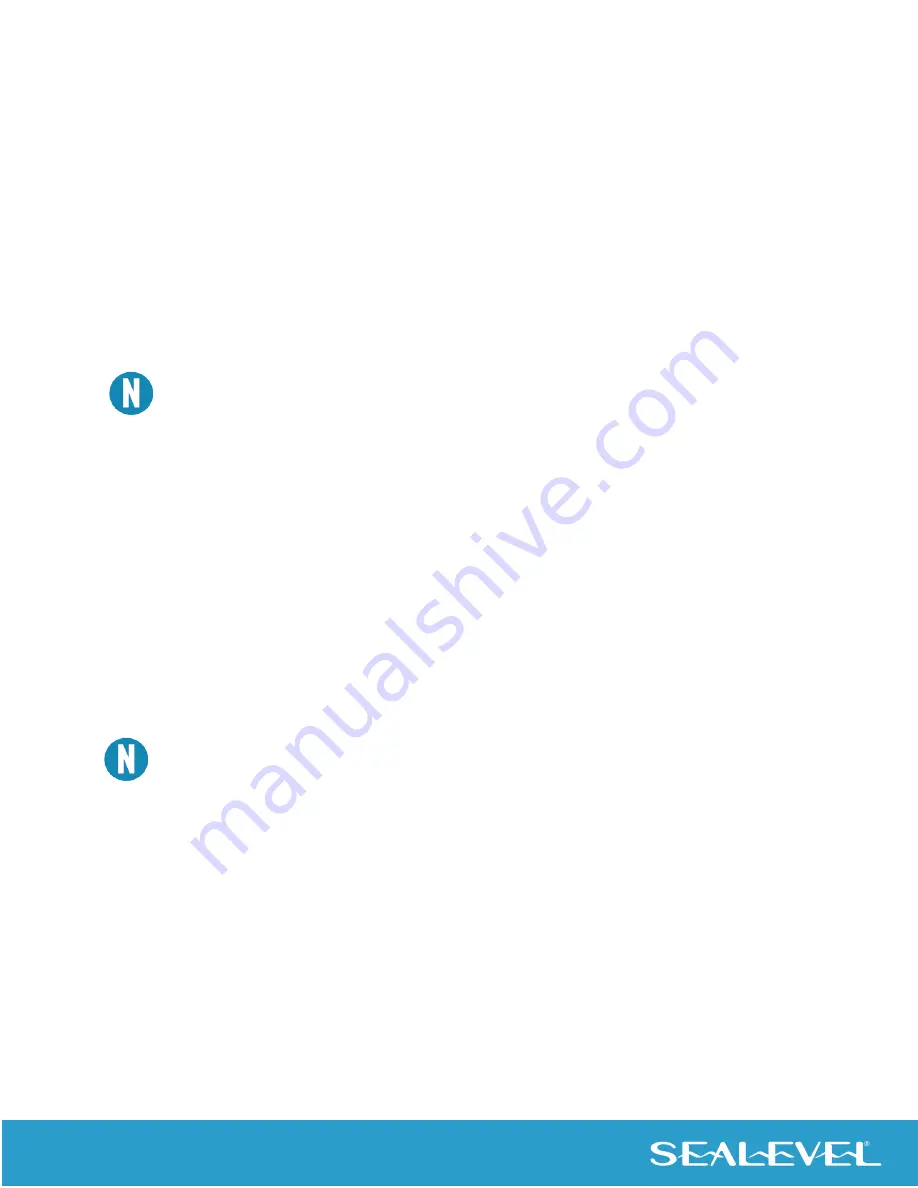
16
© Sealevel Systems, Inc.
2106 Manual | SL9094 8/2022
Upgrading to the current SeaCOM driver
1.
Download the current driver using the Instructions from the
Downloaded Software Installation
section above. Please take note of the destination directory it will save to.
2.
Uninstall
the currently loaded driver SeaCOM driver found in the Control Panel. Prior to Windows
Vista SeaCOM will be populated in ‘Add/Remove Programs’ list. In Vista and newer OSs it will be
found in the ‘Programs and Features’ list.
3.
Navigate to the Device Manager and remove the Sealevel adapter by
right
clicking on the line item
choosing ‘Uninstall’. Depending on your product, it can be found under either ‘Multiport Serial
adapters’ or ‘Universal Serial Bus controllers’.
4.
Single port ISA cards and PCMCIA cards will need to be uninstalled under ‘Ports (COM & LPT)’.
If you are upgrading from a previous driver version, you should remove the associated Device
Manager hardware entries and reinstall the adapter after installing the SeaCOM software.
Hardware Installation
The
422 can be connected to any Upstream Type “A” USB port at the PC host or an Upstream
Hub. Since it is hot pluggable, there is no need to power down your computer prior to installation. The
422 requires no user hardware configuration. Once you have installed the software simply plug
the USB connector into an available USB port. The drivers that were installed during setup will automatically
be used to configure the adapter. In Windows XP and previous OS versions, you should see one or more
“Found New Hardware” windows, indicating the actual device being created and enumerated. See below.
In Vista and newer operating systems, the enumeration occurs automatically without user interaction.
Windows XP (Example below)
Once the device has been connected, the Found New Hardware wizard will appear twice – first for
the USB Part, and then for the serial port that you are installing.
The following instructions are applicable to the Windows XP operating system and may vary depending
on your version of Windows.
1.
After the software installation is complete, plug the 2106 into an available USB port on
the computer or USB hub.