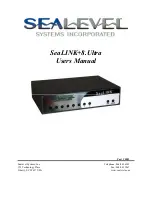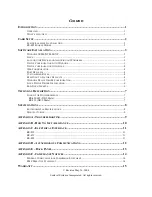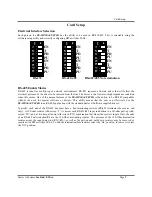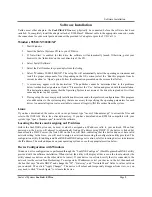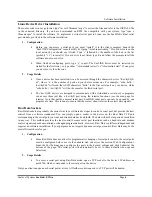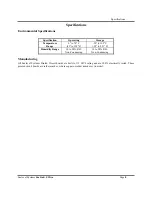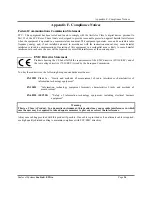Software Installation
Sealevel Systems
8.Ultra
Page
4
Device Configuration with Linux
Linux device configuration is performed through the “SeaLINKConfig” console utility provided with the software
installation. Once the software has been installed correctly, type “/usr/sbin/sealinkcfg” to launch the program. You
should see a list of all devices on the local network (the utility cannot see devices on the other side of a router). If
your device is not listed, verify that it is connected to the network (see the section Troubleshooting). To assign a
static IP address, type ‘c’ (for configure) followed by the number of your hub in the displayed list (probably “c 1”).
Hit return, and answer ‘n’ when asked if the device should use DHCP. Then enter “IP”, “Gateway” and “Network
Mask” settings valid on your network. The device will reboot and temporarily disappear from view, so you may
need to type ‘r’ to refresh the device list.
Web Configuration
Once the device has been assigned an IP address reachable from your computer, you can configure it through the
onboard web server. Open a web browser such as Internet Explorer or Netscape and type “
” into the
URL field, where “
x.x.x.x
” is the device’s IP address. The web interface provides a summary page that lists various
details about the device, a port settings page that allows you to configure aspects of each serial port, and an
administration page that lets you change the device’s network and password settings.
Port Defaults
The Port Settings page allows you to set defaults for the serial port. If you are using a virtual serial port protocol
such as
SeaLINK
Software, programs may change these settings dynamically after opening the ports. If you want
programs to always use the defaults you set, check the box labeled "Always use defaults". This can be useful
especially when specifying a custom baud rate that is not available from your operating system (see Custom Baud
Rates).
Custom Baud Rates
From the Port Settings Page, you can enter a baud rate of any value from 1 to 230400. While it may not be possible
to hit the exact desired baud rate, the UART will attempt to set it as closely as possible and will be within an
acceptable 2% range. After you click Submit, the page will refresh and display the baud rate actually being used.
Resetting to Factory Defaults
If you have forgotten your password or otherwise wish to reset the device to the factory defaults, manually browse
to "
(where x.x.x.x is the device's IP address)
and click the button marked "Reset to Factory
Defaults". You will be prompted for a username and password. For the username, enter "debug". In the password
field, type the MAC address of the unit, located either on the summary page or on the label on the device. The MAC
address should be entered without formatting such as dashes or spaces.