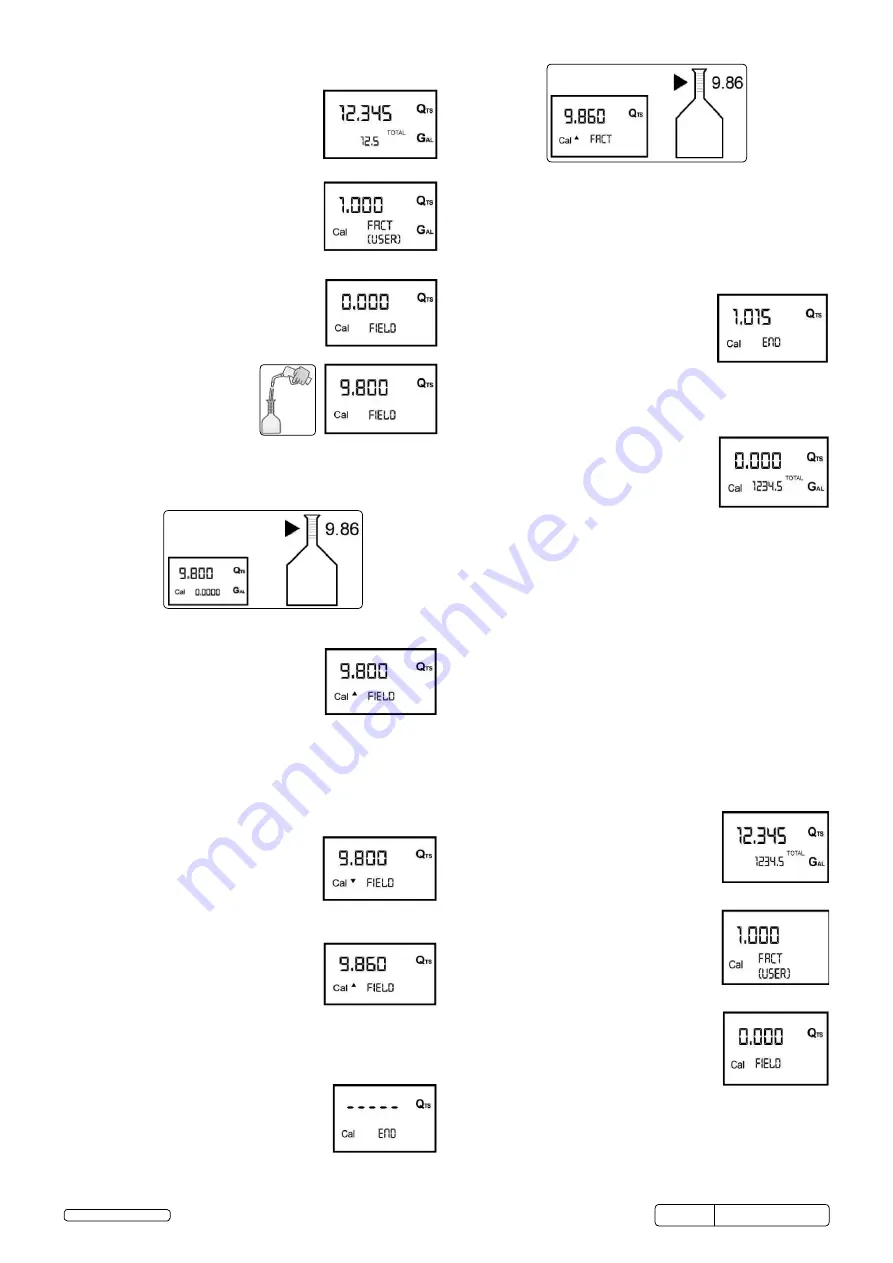
ADB06
Issue no: 1 - 19/06/13
6.4
In-field Calibration Procedure
6.4.1
ADB02 In Stand by Mode
6.4.2
Press the CAL Key for 2 Seconds
ADB02 enters calibration mode, shows
”cAl” and displays the calibration
factor in use instead of total. the
words “FAct” and “UsER” indicate
which of the two factors is currently in use.
6.4.3
Press the RESET Key for 2 Seconds
ADB02 shows “cAl” and the partial at
zero. ADB02 is ready to perform
on-site calibration.
6.4.4
Dispensing into Sample Container
Without pressing any KEY,
start dispensing into the
sample container.
Dispensing can be interrupted and started again at will.
continue dispensing until the level of the fluid in the sample
container has reached the graduated area. there is no need
to reach a preset quantity.
Indicated value
Real value
6.4.5
Press the RESET Key
ADB02 is informed that the calibration
dispensing operation is finished.
Make sure dispensing is correctly
finished before performing this
operation.
to calibrate the ADB02, the value indicated by the partial
totaliser (example 9.800) must be changed to the real value
marked on the graduated sample container.
In the bottom left part of the display an arrow appears
(upwards and downwards), that shows the direction
(increase or decrease) of the UsER K FActoR value change
when the operations 5.4.6 or 5.4.7 are performed.
6.4.6
Press the RESET Key
Arrow direction changes. the operation
can be repeated if necessary.
6.4.7
Press the CAL Key
the indicated value changes in the
direction indicated by the arrow by one
unit for each press of the cAl key.
By continuous holding of the cAl key
the first 5 units will change slowly and
will then change quickly.
If the desired value is exceeded, repeat the operations from
point (5.4.6).
6.4.8
Press the RESET Key for 2 Seconds
ADB02 is informed that the calibration
procedure is finished. Before doing this,
make sure the DISPLAYED factor is the
ActUAl factor.
Indicated value
Real value
ADB02 calculates the new UsER K FActoR. this calculation
could require a few seconds, depending on the correction to
be made. During this operation the arrow disappears but the
cAl indication remains.
If this operation is performed after operation (5.4.5), without
changing the indicated value, the UsER K FActoR would be
the same as the FActoRY K FActoR, thus it is ignored.
6.4.9
At the end of the calculation, the new
UsER K FActoR is shown for a few
seconds, after which the restart cycle
is repeated to finally achieve standby
condition.
q
ATTENTION!
From now on, the indicated factor will become
the calibration factor used by the meter and will continue to
remain such even after a battery change.
6.4.10
ADB02 stores the new calibration factor
and is ready for dispensing, applying the
newly defined UsER K FActoR.
6.5
Direct Modification of K Factor
this procedure is especially useful to correct a “mean error”
obtainable on the basis of several performed dispensing
operations. If normal ADB02 operation shows a mean
percentage error, this can be corrected by applying to the
currently used calibration factor a correction of the same
percentage. In this case, the percentage correction of the
UsER K FActoR must be calculated by the operator in the
following way:
Example:
Error percentage found E% - 0.9 %
CURRENT calibration factor 1,000
New USER K FACTOR = 1,000 * [(100 – ( - 0.9))/100]=
1,000 * [(100 + 0.9)/100] = 1.009
If the meter indicates less than the real dispensed value
(negative error) the new calibration factor must be higher than
the old one as shown in the example. the opposite applies if
the meter shows more than the real dispensed value (positive
error).
6.5.1
ADB02 in STAND BY Mode
6.5.2
Press the CAL Key for 2 Seconds
ADB02 enters calibration mode, shows
“cAl” and displays the calibration factor
being used instead of the partial. the
words “FAct” and “UsER” indicate which
of the two factors (factory or user) is
currently being used.
6.5.3
Press the RESET Key for 2 Seconds
ADB02 shows “cAl” and the partial at
zero.
ADB02 is ready to perform on-site
calibration by dispensing.
Original Language Version
© Jack sealey limited
























