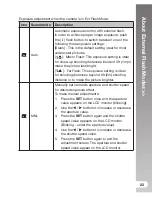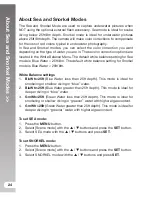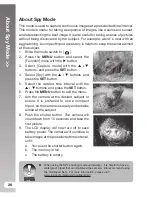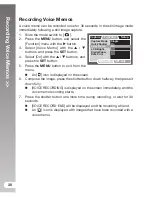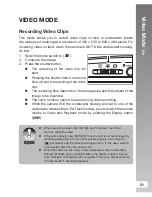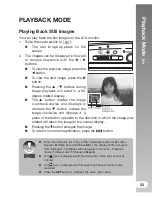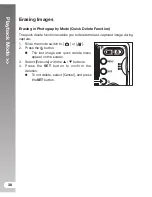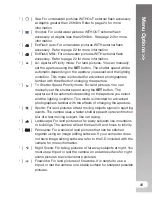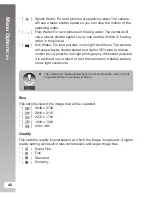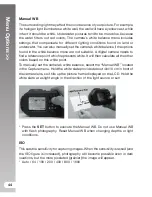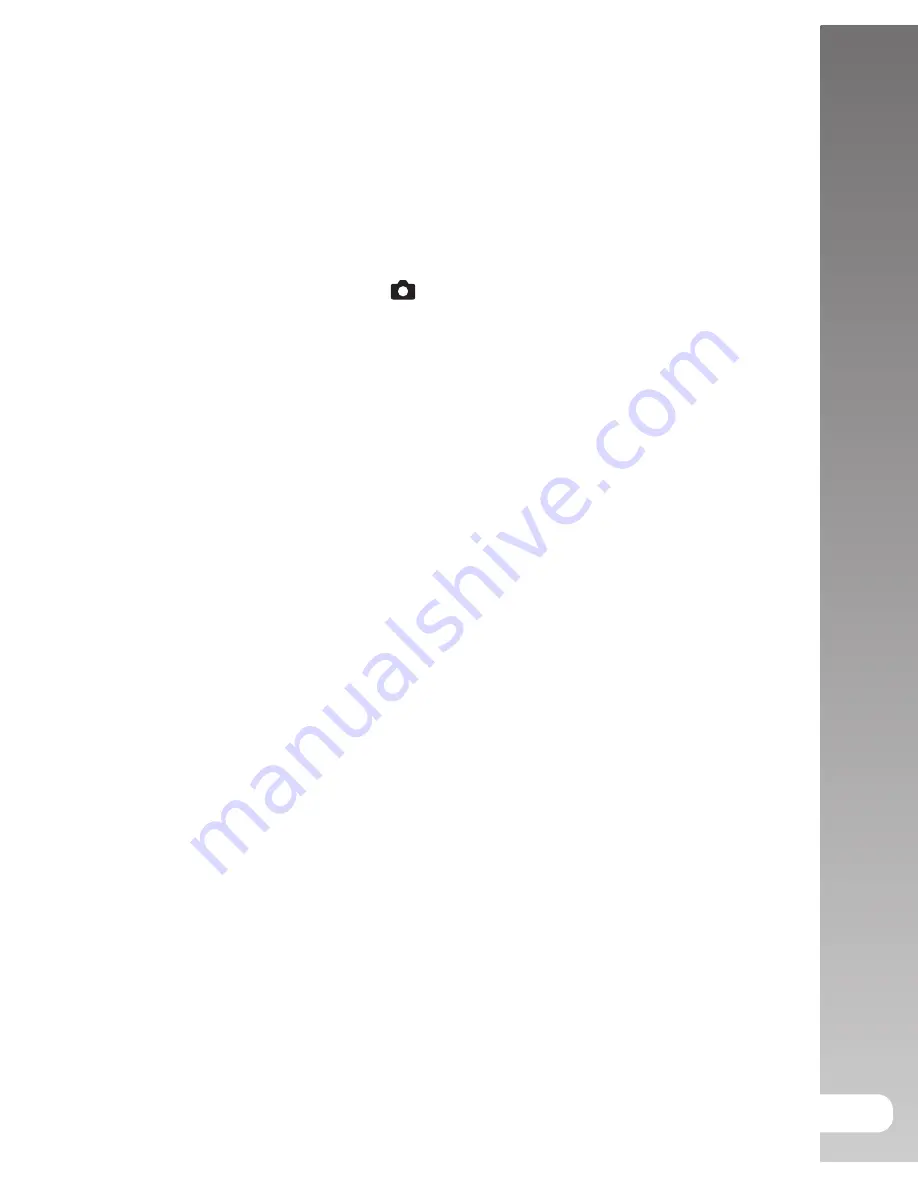
Setting the Panorama Mode
>>
29
Setting the Panorama Mode
This mode is designed to make it easier to take a series of shots then stitch
them together with software to make a single image. You can capture a
photographic subject that won’t fit into a single frame, such as a landscape,
and stitch it together later with a program such as Arcsoft Panorama Maker
®
4.0 or Photoshop application.
1. Slide the mode switch to [
].
2. Press the
MENU
button.
3. Select [Scene Mode] with the
/
buttons, and press the
SET
button.
4. Select [Panorama] with the
/
buttons, and press the
SET
button.
5. Press the
MENU
button.
6. Select the photographic direction with the
/
buttons.
7. Shoot the first image.
The next image appears beside the previous image.
8. Orient the camera so that the second frame overlaps a small portion of
the photographic subject of the first image and press the shutter button
to capture the next image.
9. Follow the same steps to capture subsequent images in the sequence.
10. Finish the sequence by pressing the
MENU
button or switch to another
mode after the last image has been recorded.
Summary of Contents for DC1000 MAXX
Page 2: ......
Page 82: ...SL10025 April 2009 ...