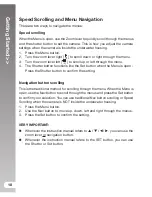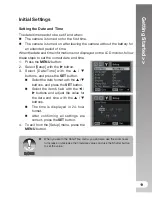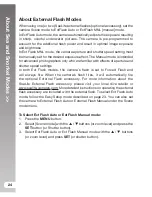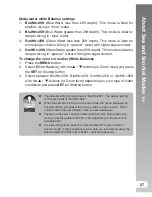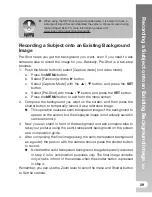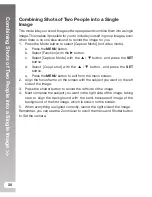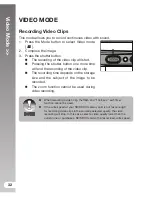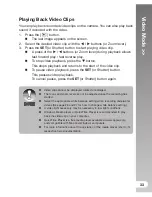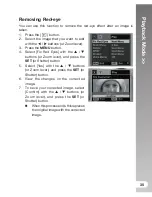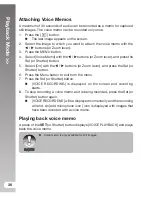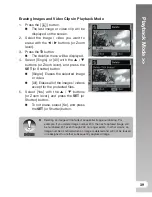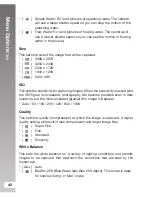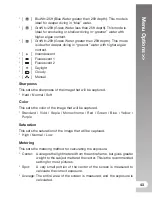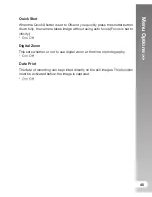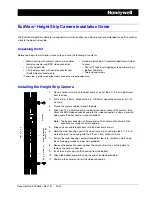Setting the Panorama Mode
>>
31
Setting the Panorama Mode
This mode is designed to make it easier to take a series of shots then stitch
them together with software to make a single image. You can capture a
photographic subject that won’t fit into a single frame, such as a landscape,
and stitch it together later with a program such as Arcsoft Panorama Maker
®
4.0 or Photoshop application.
1. Press the Mode button to select [Capture Mode] (not video mode).
2. Press the
MENU
button.
3. Select [Scene Mode] with the
/
buttons, and press the
SET
button.
4. Select [Panorama] with the
/
buttons, and press the
SET
button.
5. Press the
MENU
button.
6. Select the photographic direction with the
/
buttons.
7. Shoot the first image.
The next image appears beside the previous image.
8. Orient the camera so that the second frame overlaps a small portion of
the photographic subject of the first image and press the shutter button
to capture the next image.
9. Follow the same steps to capture subsequent images in the sequence.
10. Finish the sequence by pressing the
MENU
button or switch to another
mode after the last image has been recorded.
Remember, you can use the Zoom lever to scroll the menu and Shutter button
to Set the camera.
Summary of Contents for DC1200
Page 2: ......