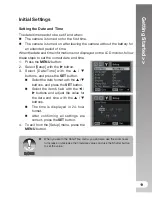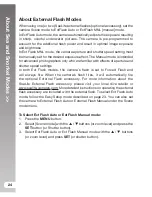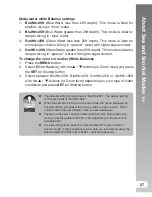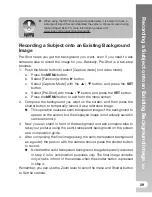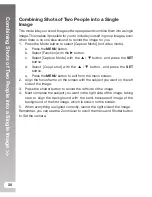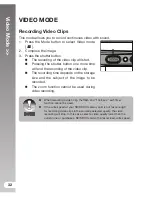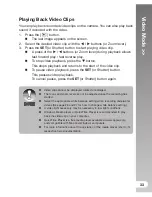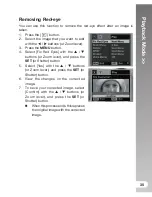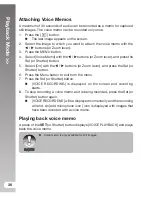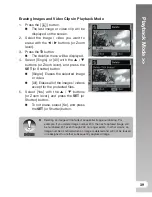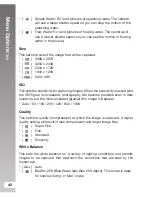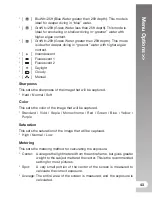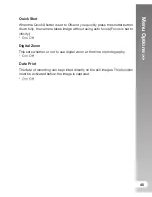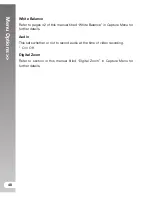V
ideo Mode
>>
33
Playing Back Video Clips
You can play back recorded video clips on the camera. You can also play back
sound if recorded with the video.
1. Press the [
] button.
The last image appears on the screen.
2. Select the desired video clip with the
/
buttons (or Zoom lever).
3. Press the
SET
(or Shutter) button to start playing video clip.
A press of the
/
buttons (or Zoom lever) during playback allows
fast forward play / fast reverse play.
To stop video playback, press the
button.
This stops playback and returns to the start of the video clip.
To pause video playback, press the
SET
(or Shutter) button.
This pauses video playback.
To cancel pause, press the
SET
(or Shutter) button again.
Video clips cannot be displayed rotated or enlarged.
The focus and zoom level can not be adjusted once the recording has
started.
Select the appropriate white balance setting when recording underwater
videos (See page 26 and 27 for how to change white balance setting).
A video light accessory may be necessary in low light conditions.
Windows Media player or QuickTime Player is recommended to play
back the video clip on your computer.
QuickTime Player is a free media player available at www.apple.com;
and compatible with Mac and Windows computers.
For more information about the operation of the media player, refer to its
respective help documentation.
NOTE
Summary of Contents for DC1200
Page 2: ......