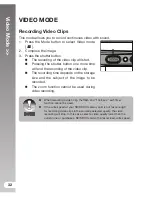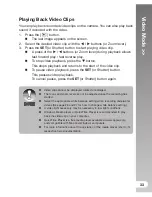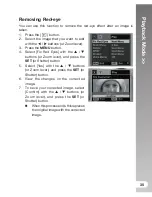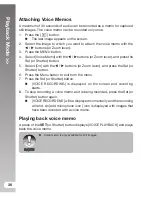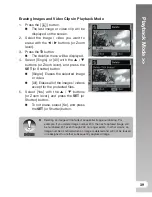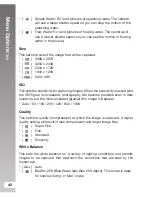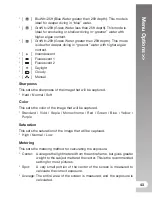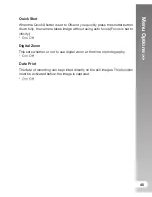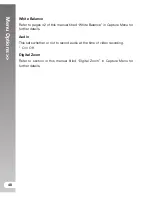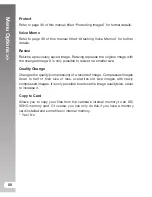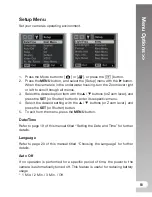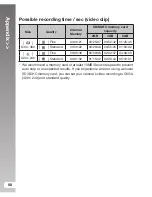Menu Options
>>
46
Setting Manual White Balance (WB)
The surrounding light may affect the color balance of your pictures or videos.
For example, if a halogen light illuminates a white wall, the wall will have a
yellow cast, while in fact it should be white. Underwater pictures tend to be
more blue, because the water filters out red colors. The camera’s white balance
menu includes settings that compensate for different lighting conditions found
on land or underwater. You can also manually set the camera’s white balance if
the options found in the white balance menu are not suitable. A digital camera
needs to find a reference point which represents white. It will then calculate all
the other colors based on this white point.
To manually set the camera’s white balance, select “Manual WB” located at
the bottom of the White Balance menu. Select “New WB” and press the Set
or Shutter button. Turn the Zoom lever and select “Yes”. Hold the white slate
(sold separately at your local dive dealer) about 4in/10 cm in front of the camera
lens, so it fills up the picture frame displayed on the LCD. Hold the white slate
at a slight angle in the direction of the light source or sun.
Light Source or Sun
4 in. / 10cm
* Press the
SET
(or Shutter) button to execute the Manual WB. Do not use
Manual WB with flash photography. Reset Manual WB when changing depths
or light conditions. Select “Use Data” if you want to use the last Manual WB
setting saved to the camera.
Summary of Contents for DC1200
Page 2: ......