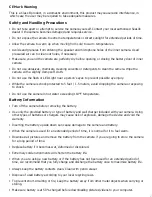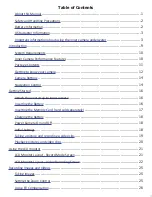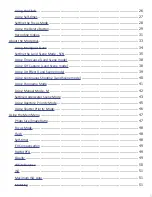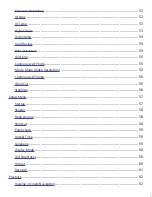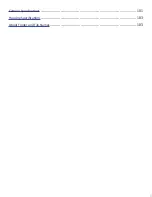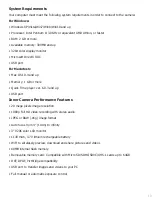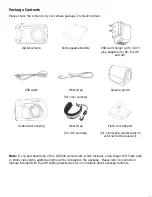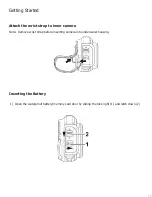9
Introduction
Thank you for purchasing the SeaLife DC2000 digital underwater camera. This is not your ordinary
digital camera in a waterproof housing. The inner camera is waterproof by itself and includes
underwater modes with onboard color-correction and exposure programs to ensure sharp, colorful
pictures and video underwater or on land. The camera is equipped with the latest digital technology
for fast response and easy control.
The SeaLife waterproof housing is constructed from the finest materials to ensure long-lasting and
reliable performance. Its fully rubber armored body offers superior shock protection. The durable
polycarbonate underbody can withstand underwater pressure down to 200ft/60m. It’s large shutter
button and wide-spread controls ensures a sure-grip and easy handling, even with dive gloves on. All
metallic parts are made of high-grade stainless steel to survive the punishing saltwater and marine
environment.
The DC2000 is easily expandable with SeaLife Sea Dragon UW Lighting and wide angle lenses.
The Sea Dragon external flash or photo-video light will add vibrant colors and brightness to your
underwater pictures and video. The seemingly dark and colorless underwater world is actually
bursting with magical, vibrant colors - you [and your camera] just need a light to see it. You will be
amazed at the great underwater pictures you can take with the addition of the Sea Dragon Flash or
photo-video lights. Please visit your local dive shop or www.sealife-cameras.com for more information
about the SeaLife underwater lighting.
There are so many more features and benefits that you will surely enjoy. All of us at SeaLife hope to
exceed your expectations with this new camera.
Happy diving!
DC2000 Underwater Housing and waterproof Inner Camera (SL740)
DC2000 Pro Flash Set (SL745) DC2000 Pro Light Set (SL744) DC2000 Pro Duo Set (SL746)