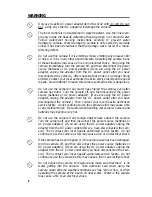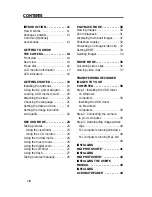Reviews:
No comments
Related manuals for DC300/DC310
DSC-350 - Digital Camera - 0.35 Megapixel
Brand: D-Link Pages: 2

DCS-932L
Brand: D-Link Pages: 2

DCS-5020L
Brand: D-Link Pages: 5

DCS-5020L
Brand: D-Link Pages: 67

DSC-100
Brand: D-Link Pages: 8
DSC-350 - Digital Camera - 0.35 Megapixel
Brand: D-Link Pages: 2

X23
Brand: G-Tech Pages: 14

Feiyu Pocket 2
Brand: FeiYu Tech Pages: 19

119466C
Brand: Bushnell Pages: 224

LIFE S42002
Brand: Medion Pages: 266

ICA-W7100
Brand: Planet Pages: 10

500FTZ - AF - Hot-shoe clip-on Flash
Brand: Pentax Pages: 36

StyleCam Snap
Brand: SiPix Pages: 30

ATLONA Captivate AT-CAP-FC110
Brand: Panduit Pages: 24

HDVR245H
Brand: Gator Pages: 13

PROVUC
Brand: ADEMCO Pages: 8

PX30X
Brand: Sunpak Pages: 1

EV-6000AF
Brand: Elmo Pages: 52