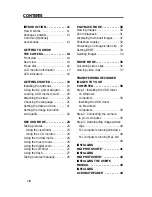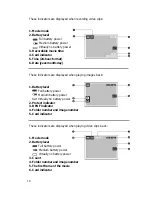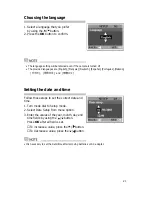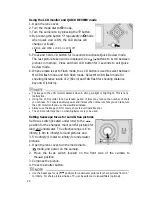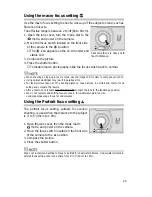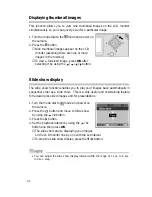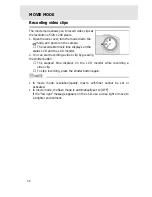Resolution and quality settings determine the pixel size (dimension), image file
size, and compression ratio for your image. These settings affect the number of
images that can be stored in internal memory, or on an SD memory card.
Higher resolution and higher quality images offer the best photographic results
but take up more memory space. High resolution/quality settings are recom-
mended for printed output and situations requiring the finest detail. Lower
resolution/quality images take up less memory space and may be quite suitable
for sharing images via e-mail, in a report, or on a web page.
To change image resolution or image quality,
perform the steps below:
1. Turn the mode dial to
mode and
power on the camera.
2. Press the
button on the rear side of
the camera.
■
The Record menu appears.
3. Select Image size or Quality by using the
/ button.
4. Press the button. Select the image size
or image quality you prefer by using
the / button.
5. Press
OK
to confirm. To exit the menu
screen, press the
button.
The table below shows the approximate shots that you can take at each setting
based on 8MB internal memory or a 8MB SD memory card.
Resolution
Quality
Compression
8MB internal
12MB SD
ratio memory
memory
card
2048x1536
Super Fine
4:1
3
145
pixels
Fine
8:1
6 221
Normal
12:1
9 294
1024x768
Super Fine
4:1
12
583
pixels
Fine
8:1
24 712
Normal
12:1
36 855
640x480
Super Fine
4:1
30
884
pixels
Fine
8:1
60 1069
Normal
12:1
90 1283
22
Setting the image resolution and quality
* The above data shows the standard testing results. The actual capacity varies accord-
ing to the shooting conditions and settings.