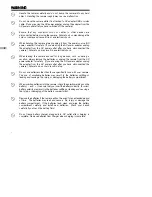Summary of Contents for Reefmaster DC250
Page 1: ...Instruction Manual DC250 Digital Underwater Camera Set D I G I T A L ...
Page 2: ...E ...
Page 54: ...54 E CONNECTING THE CAMERA TO OTHER DEVICES ...
Page 60: ...60 E SeaLife ReefMaster Underwater Camera Housing Front View ...
Page 61: ...61 E E SeaLife ReefMaster Underwater Camera Housing Rear View ...
Page 71: ...71 E E ...