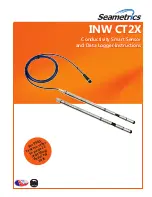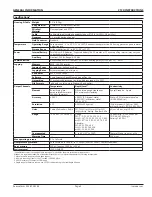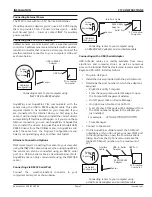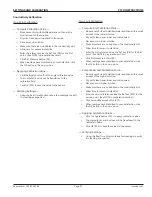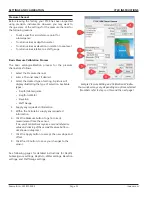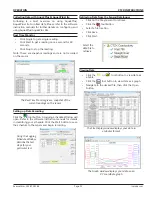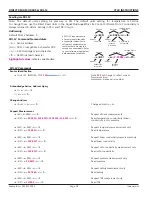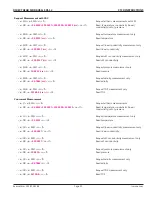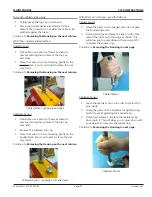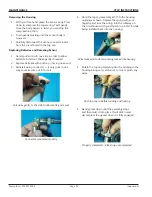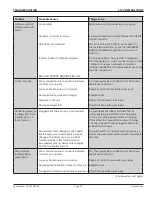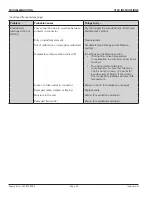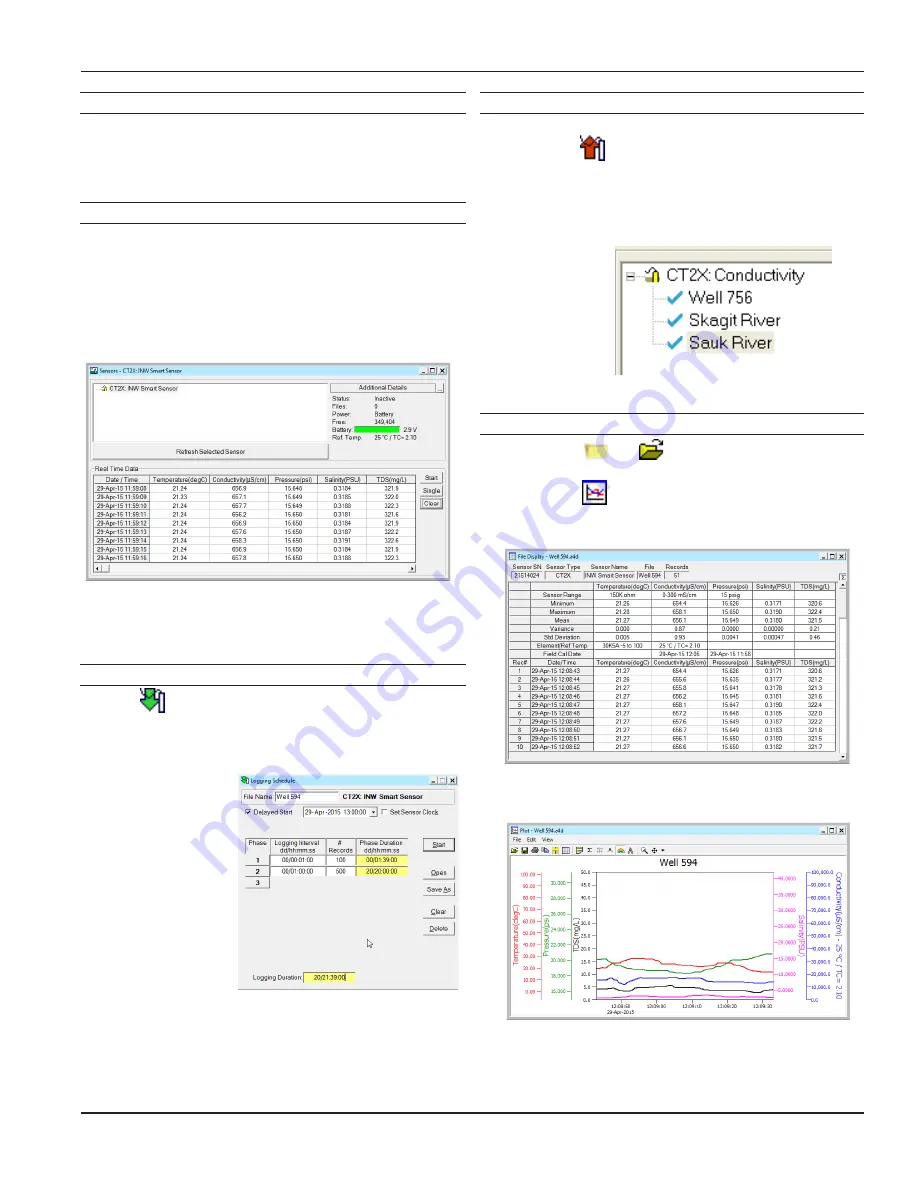
CT2X INSTRUCTIONS
Seametrics • 253.872.0284
Page 15 inwusa.com
OPERATION
Collecting Data with Aqua4Plus & Aqua4Plus Lite
Following is a brief overview on using Aqua4Plus/
Aqua4Plus Lite to collect data. Please refer to the software
instruction manuals for further details on configuring and
using Aqua4Plus/Aqua4Plus Lite.
Real Time Monitor
• Click Single to get a single reading.
• Click Start to get a reading once a second for 60
seconds.
• Click Stop to stop the reading.
Note: These are snapshot readings and are not recorded
on the sensor.
The Real Time Monitor gives a snapshot of the
current readings on the sensor.
Setting up Data Recording
Click the tool button. A Logging Schedule Window will
open. Refer to the software instruction manuals for details
in describing your schedule. Click the Start button to save
the schedule to the sensor and begin recording.
Using the Logging
Schedule Window,
describe the test
steps for your
particular test.
Retrieving Data from the Sensor/Datalogger
•
Click on the file you want to retrieve.
• Click the tool button.
•
Select a file location.
• Click Save.
• Click Start.
Select the
data file to
retrieve.
Viewing Data
• Click the or tool button to view data as
a table.
• Click the tool button to view data as a graph.
•
Navigate to the desired file, then click the Open
button.
The File Display window displays your data in
a tabular format.
The Graph window displays your data on an
X Y coordinate graph.