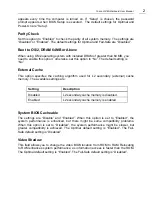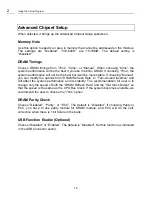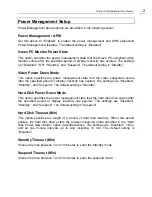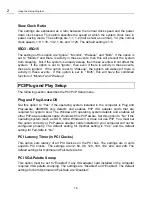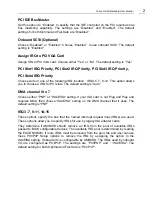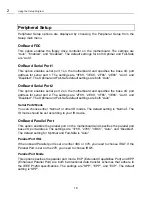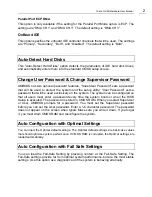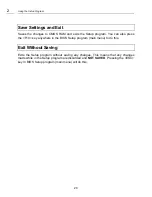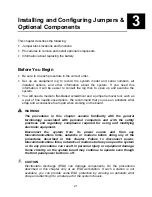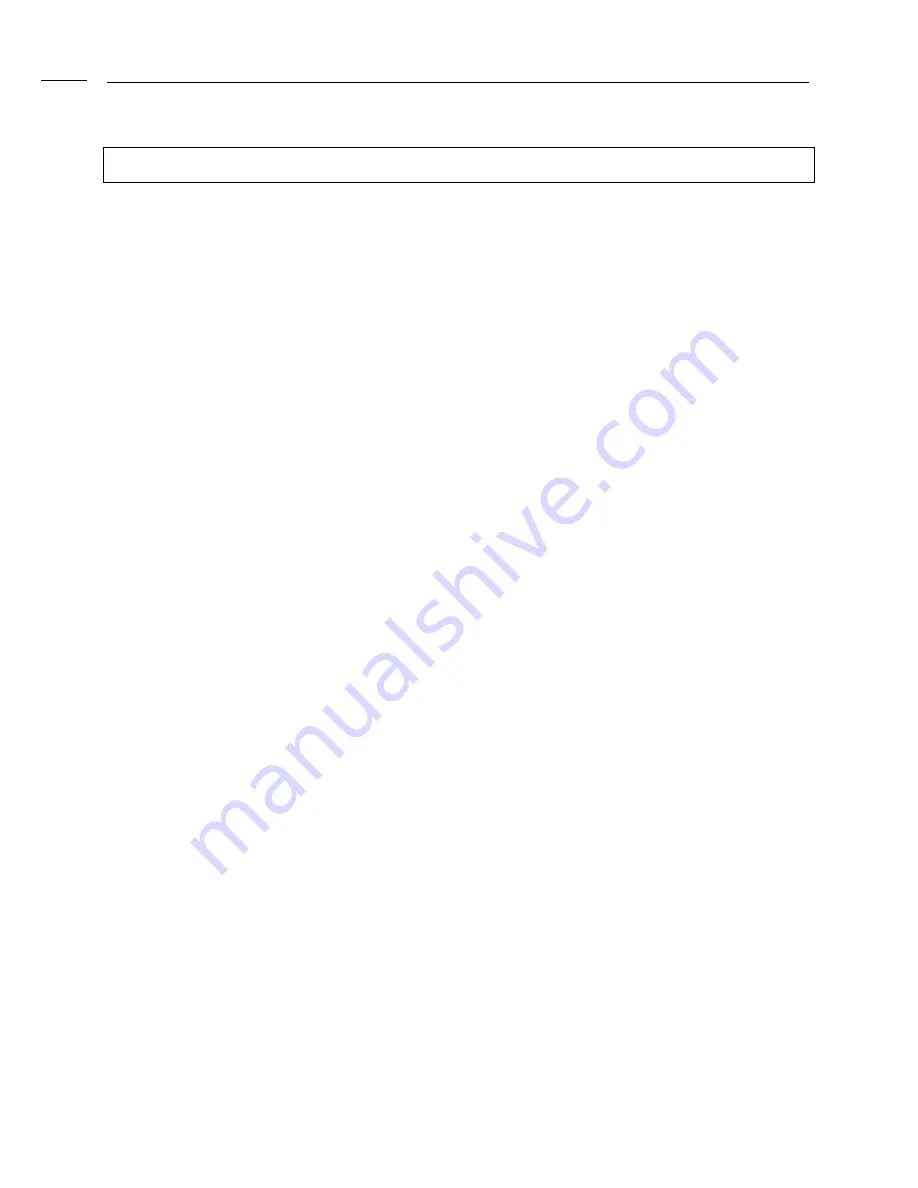
Using the Setup Program
2
12
Advanced CMOS Setup
This section describes the Setup options available in the Advanced CMOS Setup
menu. If you select certain options from the Advanced CMOS screen, the Setup
program switches to a subscreen for the selected option.
Quick Boot
Set this option to “Enabled” to instruct the AMIBIOS to boot quickly when the computer
is powered on. It does not test system memory above 1MB. The Optimal and the Fail-
Safe default settings are “Disabled”.
BootUp Sequence
Set this option to the sequence of boot drives (floppy drive A:, hard disk drive C:, or a
CD-ROM drive) that the AMIBIOS attempts to boot from after AMIBIOS POST
completes. The settings are “C:, A:, CDROM”, “CDROM, C:, A:” and “A:, C:, CDROM”.
The default setting is “A:, C:, CDROM”.
BootUp NumLock
Set this option to “OFF” to turn the Num Lock key off when the computer is booted so
you can use the arrow keys on both the numeric keypad and the keyboard. The
settings are “On” and “Off”. The default setting is “On”.
Floppy Drive Swap
Set this option to “Enable” to permit drives A: and B: to be swapped. The settings are
“Enabled” and “Disabled”. The default setting is “Disabled”.
PS/2 Mouse Support
When this option is set to “Enabled”, AMIBIOS supports a PS/2-type mouse. The
settings are “Enabled” and “Disabled”. The default setting is “Enabled”.
Primary Display
This option specifies the type of display monitor and adapter in the computer. The
settings are Mono, CGA40, CGA80, VGA/EGA, and Absent. The default settings for
Optimal and Fail-Safe are VGA/EGA.
Password Check
This option enables password checking every time the computer is powered on or
every time BIOS Setup is executed. If “Always” is chosen, a user password prompt