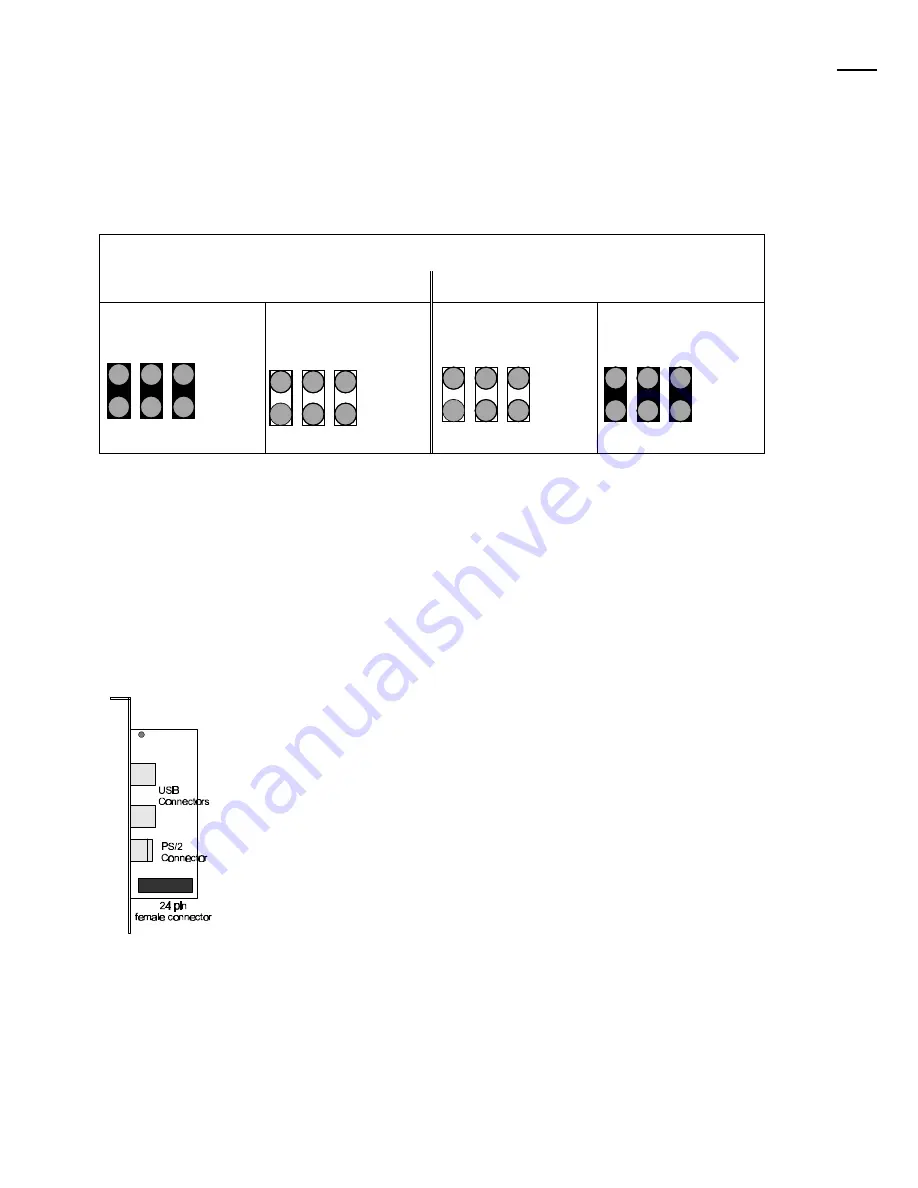
Yukon HX Motherboard User Manual
3
DRAM Voltage Jumper Setting: JB2, JB3
This jumper block changes the DRAM voltage of the Yukon HX motherboard. DO NOT
change this jumper unless you are changing to a new type of DRAM which requires
3.3V to function.
DRAM VOLTAGE
5V DRAM
3.3V DRAM
JB2
1 3 5
2 4 6
JB3
1 3 5
2 4 6
JB2
1 3 5
2 4 6
JB3
1 3 5
2 4 6
3.3V PCI Power Connector: J14
This connector provides 3.3V power to the PCI slots.
Installing the Optional USB/PS2 add-on card
The female connector at the bottom end of this card plugs onto JP6 on the Yukon-HX
motherboard, located between the COM1 and COM2 headers. The USB connectors and PS2
connector must face toward the outside of the computer case.
//
NOTE:
Your System BIOS may need to be Upgraded to support your new USB/PS2 add-on card
features. This can be obtained from your dealer and upgraded as described at the end of this
manual in section A, BIOS update. If your system was purchased with the add-on card already
installed then no further BIOS update is necessary.









































