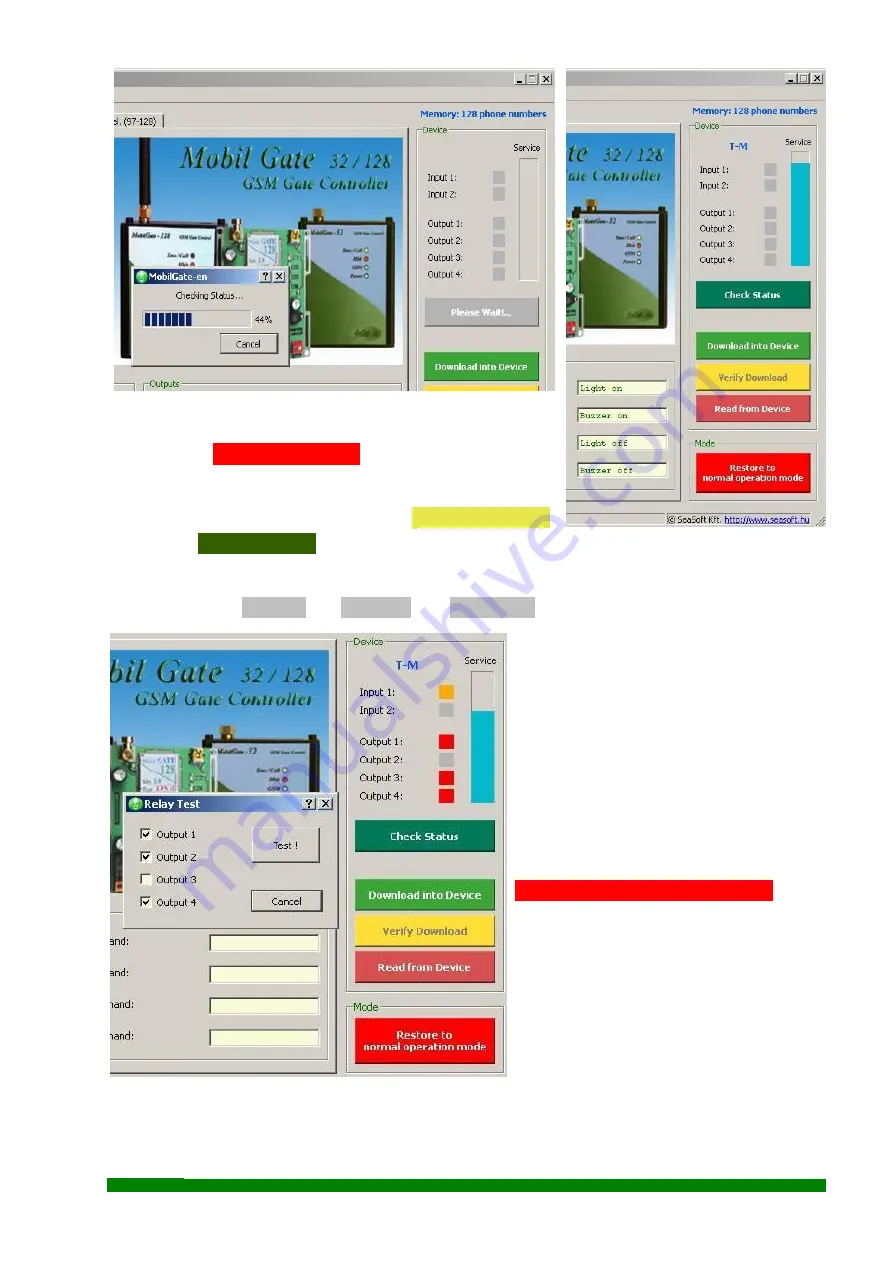
Unsuccessful download can happen in case of connection
failure between the computer and device. By clicking on the
button named
Read from Device
the previously downloaded
data can be read, and it results in overwriting data on the
screen with the uploaded data. It is advised to check
downloaded data with the yellow-colored
Verify Download
button. The
Check Status
function queries the device for network connection status, input and
output status and possibly the name of the service provider. Relay functions can also be checked
manually. Click on
Menu -> Device -> Relay test ,
where relays can be triggered manually
which is shown by the output status on
screen located below the inputs’ statuses.
The software can handle every version
of the
MobilGate
family. It automatically
recognizes the 32 and 128 version of the
device family and it allows to open the
group of mobile numbers beyond 32 in
case of the 128 version.
After finishing the configuration, please
reset the module to verify the changes. It
can be done by clicking on the red-colored
Restore to normal operation mode
button
The GSM module quits configuration
mode and resets to normal mode.
After restore, it restarts automatically,
switches back to normal operational mode,
connects to the network and (after less
then a minute) when the green LED starts
to blinking, it becomes fully operational
again
SeaSoft Ltd.
www.seasoft.hu - www.mobil-control.eu T: (+36) 62 406405 M: (+36) 30 2557688 F: (+36) 62 405-969





























