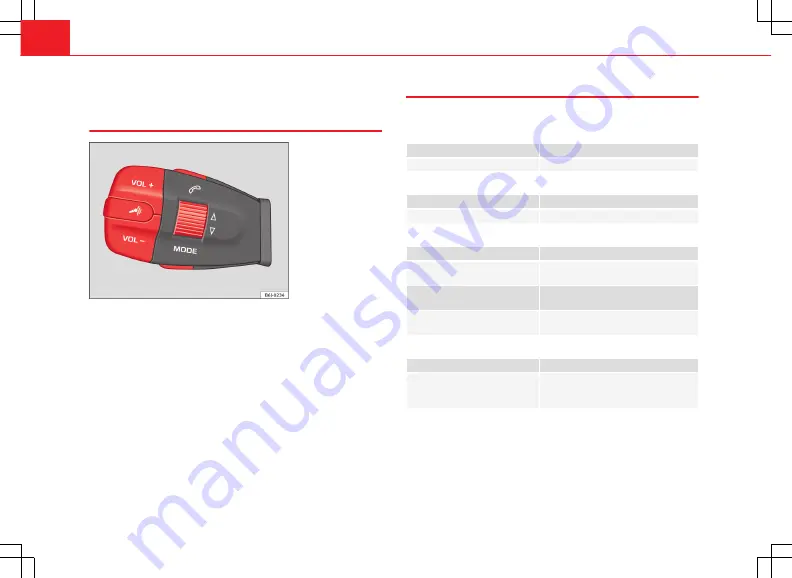
12
Operation
Telephone display
Multifunction control
Fig. 3 Multifunction con-
trol
If a call is received or made using the Bluetooth system when the radio is
switched off, this will always automatically turn on providing that the igni-
tion is switched on. The message
Phone
will appear on the radio display
when a call is received.
If a call is received or made, the sound of the audio source that is currently
being listened to will be muted in order for the telephone conversation to be
carried out without unpleasant background noise.
Adjust the volume of the conversation on the mobile phone to “maximum”
and modify the volume on the radio volume control.
Making, accepting, rejecting, ending a call
If a telephone is already connected via Bluetooth to the PND
If there is an incoming call
Multifunction control
⇒
Fig. 3
effect
Press once
Accept call.
During a call.
Multifunction control
⇒
Fig. 3
effect
Press once
End call.
Without an incoming call
Multifunction control
⇒
Fig. 3
effect
Press once
the PND goes into telephone mode (if
not already in this mode).
Press twice
Opens the call history of the telephone
connected to the PND.
Press three times
The first number in the call history is
called.
If no telephone is connected
Multifunction control
⇒
Fig. 3
effect
Press once
The PND will display the following mes-
sage: “
No telephone is connected, please
connect a telephone
”.



































