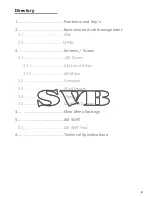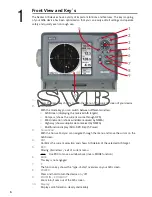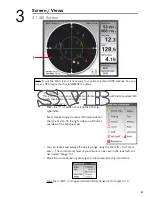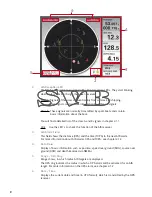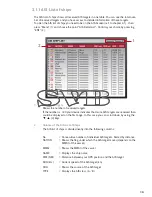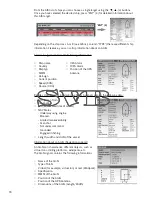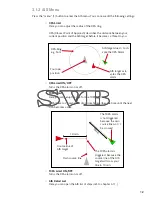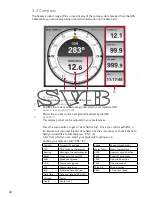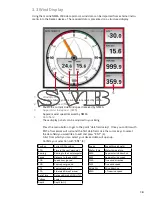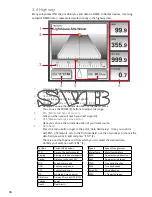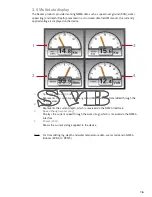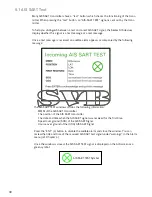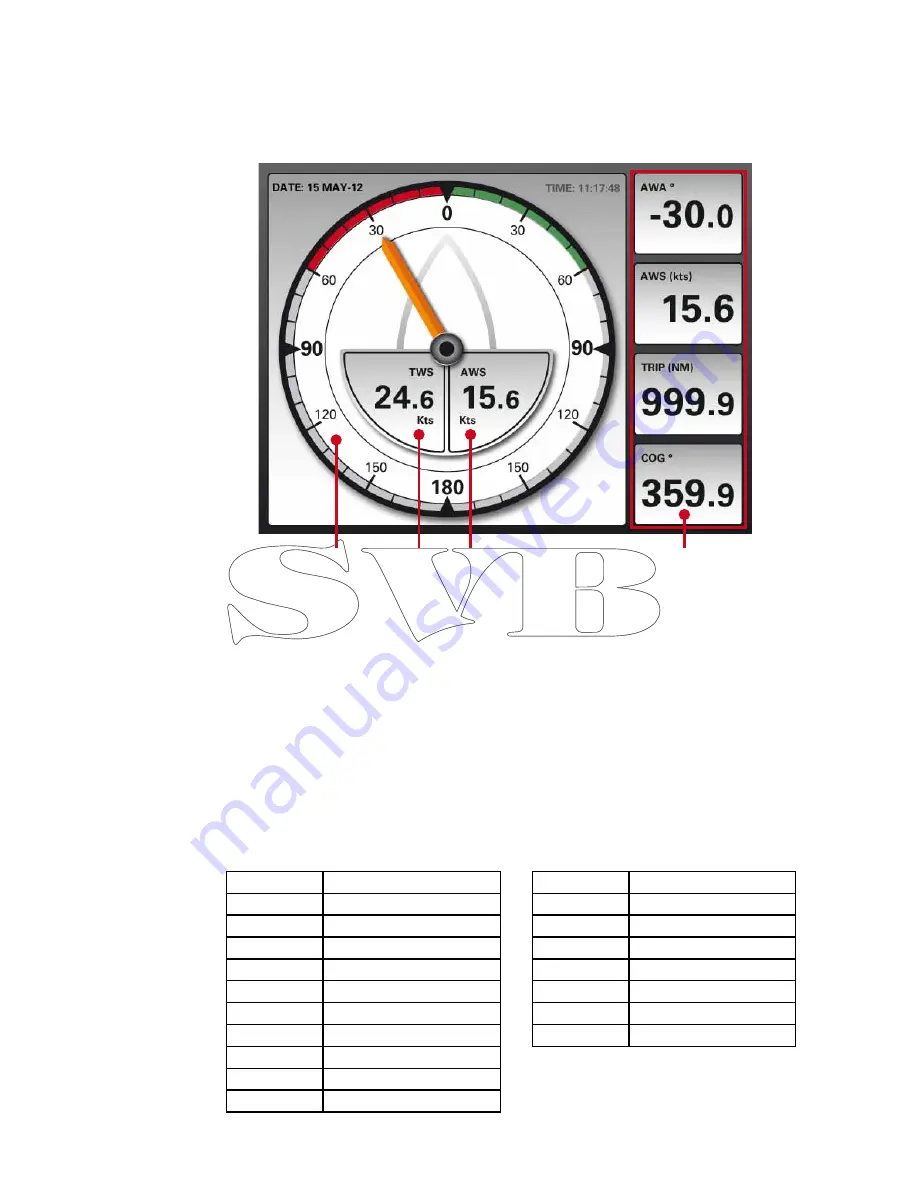
3.3 Wind Display
1. Winddirection
Graphical display of the wind data received by NMEA.
2.
True wind speed (TWS)
Shows the current true wind speed received by NMEA.
3.
Apparent wind speed (AWS)
Apparent wind speed received by NMEA
4.
Data field
These display panels can be adjusted to your liking.
Press the menu button to get to the point “data field setup”. Once you confirm with
ENT, a framework will surround the first data field. Use the cursor keys to select
the data field you would like to edit and press “ENT” (4).
A list from which you can select your desired data will open up.
Confirm your selection with “ENT” (4).
Using the marine NMEA 0183 data protocol, wind data can be imported from external instru-
ments into the Seatec devices. The received data is presented on a structured display.
Position
Current GPS position
TTG
Time to the next waypoint
Bearing
Bearing to the next waypoint
Range
Distance to the next WP
SOG
Speed over ground
COG
Course over ground
XTE
Course track error
ETA
Estimated time of arrival
Date Time
Date and time by GPS (UTC)
Voltage
Power
Depth
Depth (mtr.)
Speed
Speed through water
Water Temp.
Water temperature
AWA
Apparent wind direction
AWS
Apparent wind speed
TWA
True wind direction
TWS
True wind speed
Wind Dir.
Wind direction
VMG
> True wind speed
14
1
2
3
4
Summary of Contents for AIS6
Page 1: ...User Manual AIS6 MFR6...