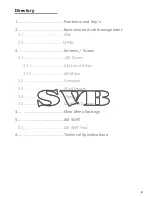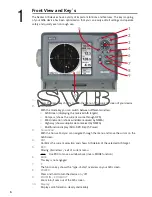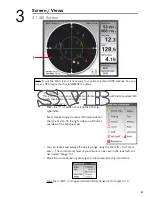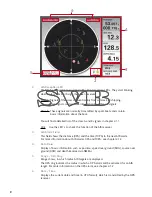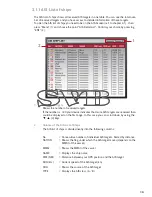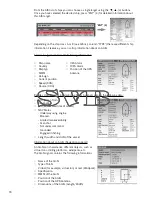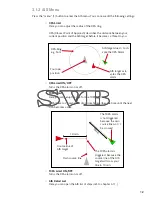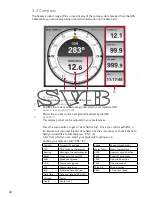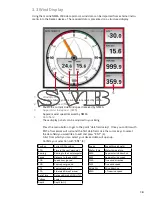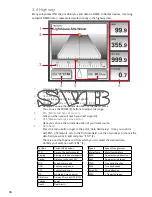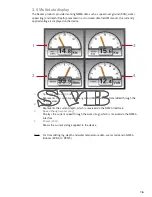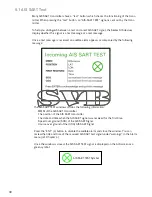Directory
1............................................Frontview and Key´s
2............................................Backview and cable assignment
2.1......................................AIS6
2.3.....................................MFR6
3............................................Screens / Views
3.1.......................................AIS Screen
3.1.1...............................AIS List of Ships
3.1.2..............................AIS Menu
3.2......................................Compass
3.3......................................Wind Display
3.4......................................Highway
3.5......................................Multidata Display
4............................................Main Menu Settings
5............................................AIS SART
5.1......................................AIS SART Test
6............................................Technical Specifications
4
Summary of Contents for AIS6
Page 1: ...User Manual AIS6 MFR6...