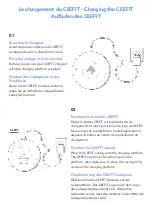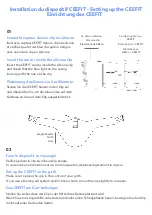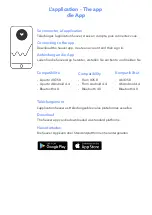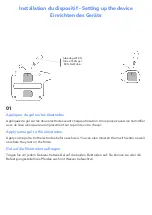8. für Seaver den Zugriff auf die Position in Ihren Telefoneinstellungen aktiviert haben.
Si vous avez des problèmes de connexion entre l'appli et votre CEEFIT :
1 . Activez le Bluetooth de votre téléphone
5 . Autorisez l'application à fonctionner en arrière-plan
2 . Activez la permission de localisation
6 . Désactivez le mode “économie d’énergie”
3 . Autorisez l’application à se connecter aux appareils en Bluetooth
7 . Sur certains téléphones Android, il vous faudra désactiver l’option d'optimisation de la batterie
pour notre application (autrement le système fermer l'appli pendant l'app pendant
l’entrainement)
4 . Ne vous connectez pas à l’appareil en dehors de l’application
8 . Activez l'accès à la localisation dans les paramètres de votre téléphone
If you have issues connecting the app with your CEEFIT please make sure that you:
Wenn Sie Probleme haben, die App mit Ihrem CEEFIT zu verbinden, überprüfen Sie
bitte, dass Sie :
1 . Turn on Bluetooth on your phone
1. das Bluetooth auf Ihrem Handy eingeschaltet haben,
5 . Allow the app to run in the background
5. die App im Hintergrund laufen lassen,
2 . Turn on location services
2. die Standortbestimmung aktiviert haben,
6 . Disable the 'energy saving' mode
6. dens “Energiesparmodus“ deaktiviert haben,
3 . Allow the app to pair with devices over Bluetooth
3. das Kombinieren der App über Bluetooth mit Geräten erlaubt haben,
7 . With some Android smartphones, you will have to disable battery optimisation for our app
(otherwise the system could kill the app during the training)
7. bei einigen Android-Smartphones müssen Sie die Batterieoptimierung für unsere App
deaktivieren (andernfalls könnte das System die App während des Trainings ausschalten).
4 . Do not pair your device outside the app
4. Ihr Gerät nicht außerhalb der App gekoppelt haben,
8 . Enable Seaver to access location in your phone settings