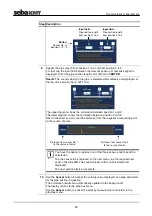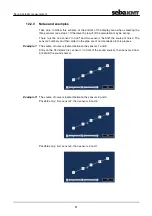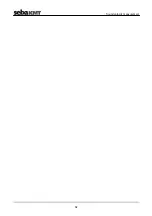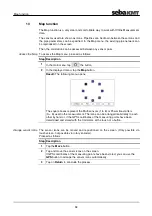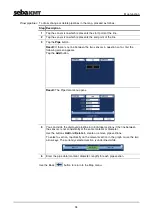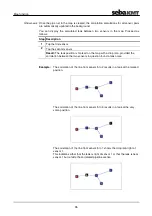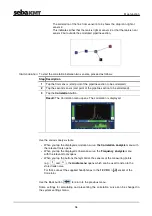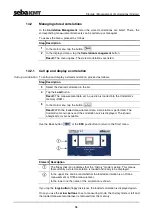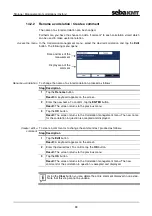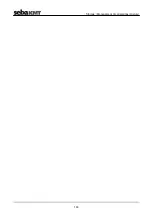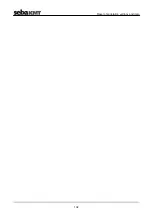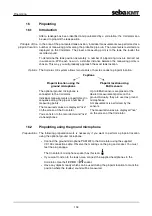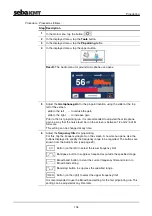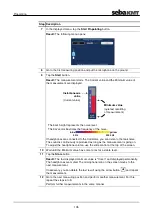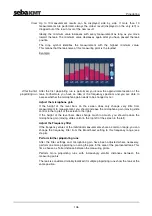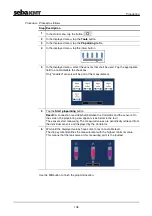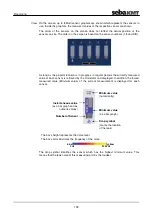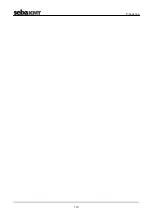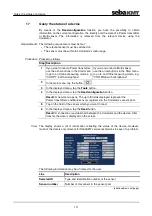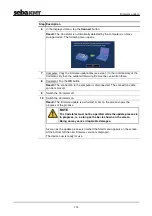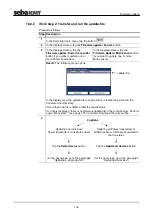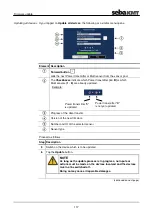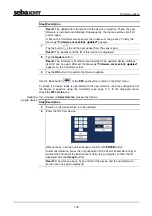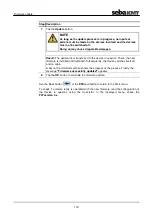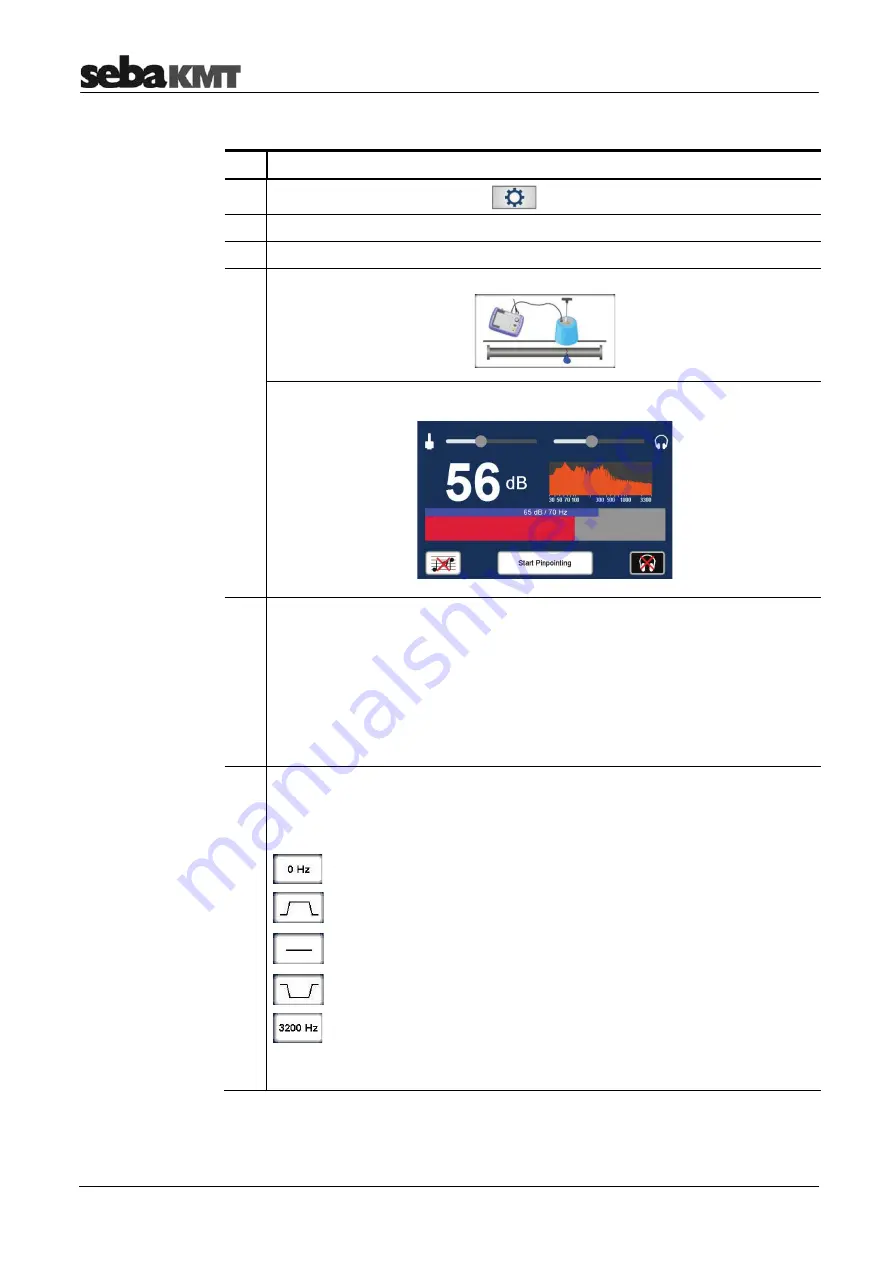
Pinpointing
104
Proceed as follows:
Step Description
1
In the main menu, tap the button
.
2
In the displayed menu, tap the
Tools
button.
3
In the displayed menu, tap the
Pinpointing
button.
4
In the displayed menu, tap the upper button.
Result:
The Audio menu for ground microphone use opens.
5
Adjust the
microphone gain
for the pinpoint location using the slider at the top
left of the screen.
slide to the left
... to reduce the gain
slide to the right ... to increase gain
Prior to the first pinpointing run, it is recommended to adjusted the microphone
gain in a way that the noise level bar on the screen is between 1/2 and 2/3 of it's
full scale.
This setting can be changed at any time.
6
Adjust the
frequency filter
for pinpointing.
For this, tap the frequency diagram on the screen. A new menu opens. Use the
buttons displayed to specify the frequency range to be regarded. The buttons are
known from the Audio menu (see page 23).
Button (on the left) to select the lower frequency limit
Bandpass: button to suppress frequencies outside the specified range.
Broad band: button to clear the current frequency filter and return to
Broad band setting
Bandstop: button to suppress the specified range
Button (on the right) to select the upper frequency limit
It is recommended to use the Broad band setting for the first pinpointing run. This
setting can be adjusted at any time later.
Procedure
Summary of Contents for Correlux C-3
Page 2: ...Consultation with SebaKMT 2 ...
Page 8: ...Terms of Warranty 8 ...
Page 14: ...Frequently used menus 14 ...
Page 18: ...Frequently used menus 18 ...
Page 20: ...Frequently used menus 20 ...
Page 22: ...Frequently used menus 22 ...
Page 24: ...Frequently used menus 24 ...
Page 26: ...Frequently used menus 26 ...
Page 40: ...The Multi sensors 40 ...
Page 60: ...Sensor management 60 ...
Page 68: ...Online correlation 68 ...
Page 76: ...Offline correlation Multipoint measurement 76 ...
Page 84: ...Real time measurement 84 ...
Page 92: ...Sound velocity measurement 92 ...
Page 100: ...Storage Management of correlations History 100 ...
Page 102: ...Reset of correlation settings and data 102 ...
Page 110: ...Pinpointing 110 ...
Page 120: ...Firmware update 120 ...