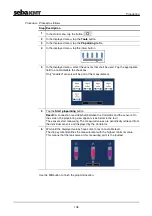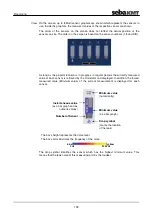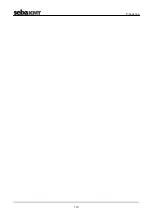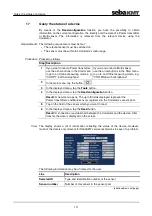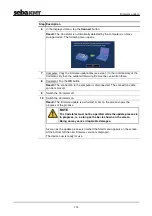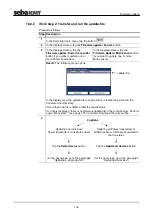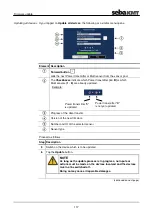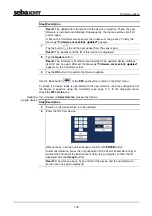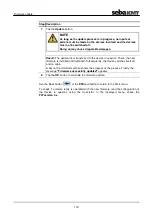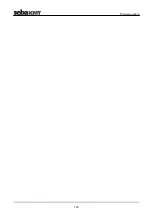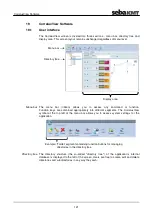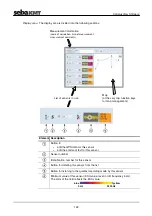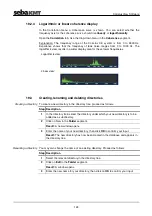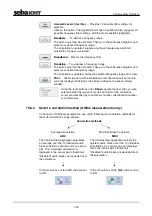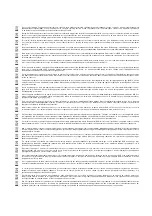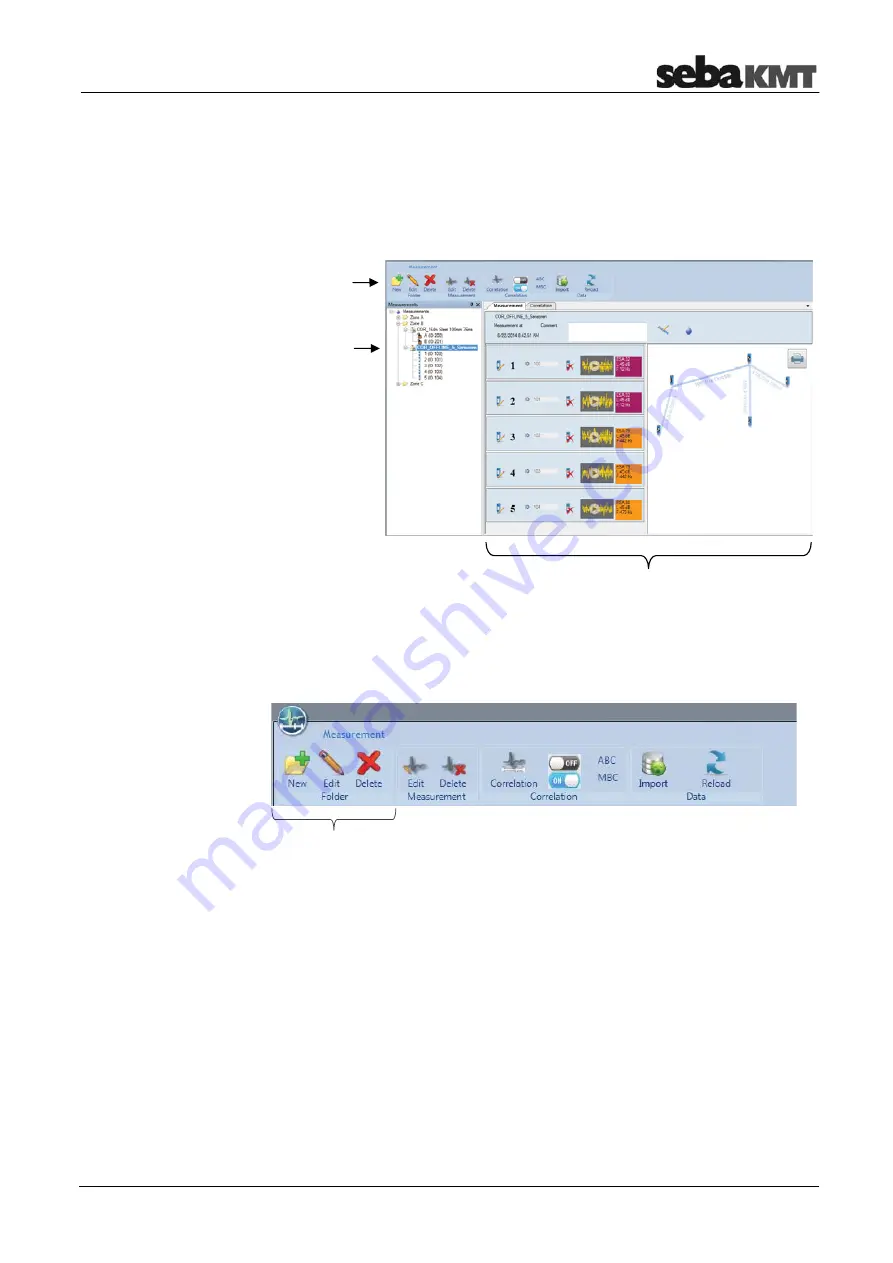
CorreluxView Software
121
19 CorreluxView
Software
19.1 User
interface
The CorreluxView screen is divided into three sections - menu bar, directory tree and
display area. This screen layout remains unchanged regardless of menu level.
The menu bar (ribbon) allows you to access any command or function.
Function keys are combined appropriately into different segments. The CorreluxView
symbol at the top left of the menu bar allows you to access system settings for the
application.
The directory structure (the so-called "directory tree") of the application's internal
database is displayed to the left of the screen. Users are free to create, edit and delete
directories and subdirectories in any way they wish.
Menu bar
Directory tree
Example: 'Folder' segment containing function buttons for managing
directories in the directory tree
Menu bar
Display area
Directory tree
Summary of Contents for Correlux C-3
Page 2: ...Consultation with SebaKMT 2 ...
Page 8: ...Terms of Warranty 8 ...
Page 14: ...Frequently used menus 14 ...
Page 18: ...Frequently used menus 18 ...
Page 20: ...Frequently used menus 20 ...
Page 22: ...Frequently used menus 22 ...
Page 24: ...Frequently used menus 24 ...
Page 26: ...Frequently used menus 26 ...
Page 40: ...The Multi sensors 40 ...
Page 60: ...Sensor management 60 ...
Page 68: ...Online correlation 68 ...
Page 76: ...Offline correlation Multipoint measurement 76 ...
Page 84: ...Real time measurement 84 ...
Page 92: ...Sound velocity measurement 92 ...
Page 100: ...Storage Management of correlations History 100 ...
Page 102: ...Reset of correlation settings and data 102 ...
Page 110: ...Pinpointing 110 ...
Page 120: ...Firmware update 120 ...