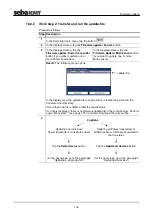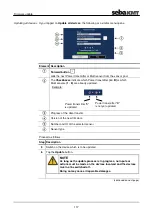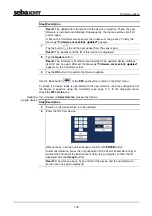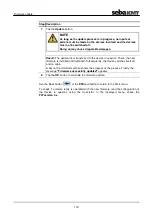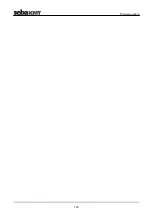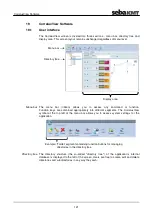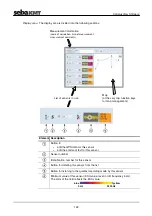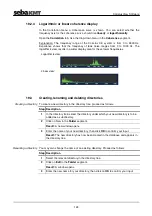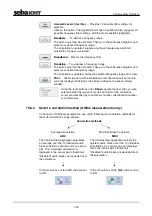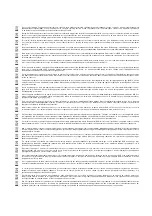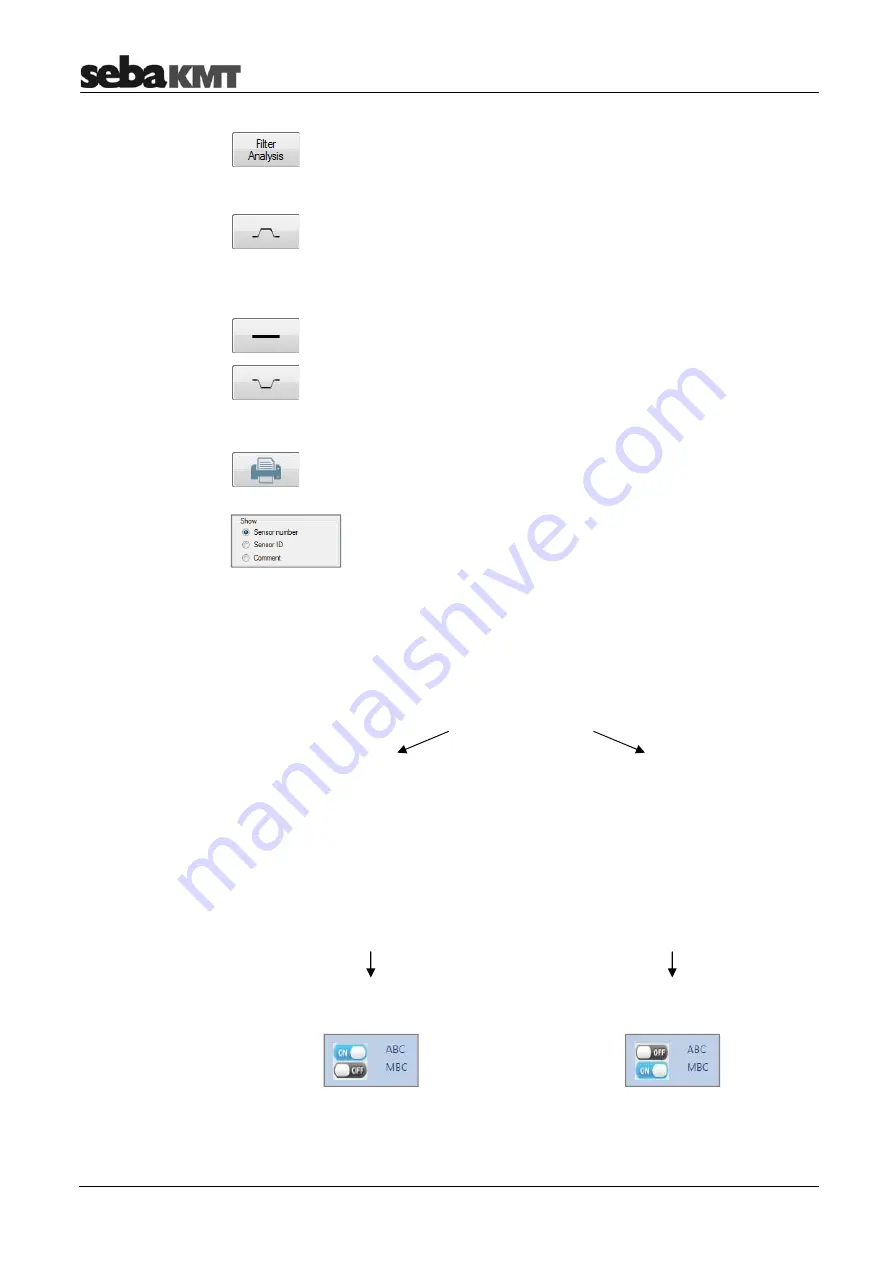
CorreluxView
Software
130
Automatic search for filter
… Provides 10 possible filter settings for
selection
Click on the button. The application will open a window which suggests 10
possible frequency filter settings, with the most sensible highlighted.
Bandpass
… To delimit a frequency range
The button must first be activated. Then go to the coherence diagram and
select your desired frequency range.
The correlation is updated, suppressing those frequencies which fall
outside the range you selected.
Broadband
… Resets the frequency filter
Bandstop
… To suppress a frequency range.
The button must first be activated. Then go to the coherence diagram and
select your desired frequency range.
The correlation is updated, hiding the selected frequency range from view.
… Allows to print out the correlation and coherence curves that are
currently displayed. Clicking on the button will open the printer dialog
window.
Using the radio buttons in the
Show
segment bottom right, you can
select whether the two sensors (left and right of the correlation
curve) are described by their Sensor number, Identification number
or commentary.
19.6.4
Select a correlation method (Offline measurements only)
In the case of Offline measurements, one of the following two correlation methods for
the multi-correlation can be chosen:
Correlation methods
Averaged correlation
ABC
Minimum Block Correlation
MBC
The CorreluxView application calculates
an average over the 10 individual audio
block correlations carried out for a sensor
pair. This "averaged correlation" is
displayed in the sensor pair's thumbnail.
"Disabled" audio blocks are excluded from
the calculation.
The CorreluxView application selects the
quietest audio block out of the 10 individual
correlations for a sensor pair and displays
this in the sensor pair's thumbnail.
"Disabled" audio blocks are excluded from
the calculation.
In the menu bar, set the ABC slide control
to ON.
In the menu bar, set the MBC slide control
to ON.
Summary of Contents for Correlux C-3
Page 2: ...Consultation with SebaKMT 2 ...
Page 8: ...Terms of Warranty 8 ...
Page 14: ...Frequently used menus 14 ...
Page 18: ...Frequently used menus 18 ...
Page 20: ...Frequently used menus 20 ...
Page 22: ...Frequently used menus 22 ...
Page 24: ...Frequently used menus 24 ...
Page 26: ...Frequently used menus 26 ...
Page 40: ...The Multi sensors 40 ...
Page 60: ...Sensor management 60 ...
Page 68: ...Online correlation 68 ...
Page 76: ...Offline correlation Multipoint measurement 76 ...
Page 84: ...Real time measurement 84 ...
Page 92: ...Sound velocity measurement 92 ...
Page 100: ...Storage Management of correlations History 100 ...
Page 102: ...Reset of correlation settings and data 102 ...
Page 110: ...Pinpointing 110 ...
Page 120: ...Firmware update 120 ...