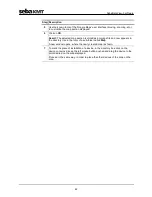SebaDataView-3 software
39
To remove a zone from the directory tree, proceed as follows:
Step Description
1
Mark the zone to be deleted.
2
Open the tab
Directory
in the multifunction bar.
3
In the segment
Zone
, click on
Delete
.
4
Answer the security query with
Yes
.
Result:
The corresponding zone is removed from the directory tree.
If a zone is deleted, all loggers/devices assigned and all the collected data are
deleted, too.
7.4.3
Creating / deleting groups
To create a new group in the directory tree, proceed as follows:
Step Description
1
Mark the zone in the directory tree in which the new group should be created.
2
Open the tab
Directory
in the multifunction bar.
3
In the segment
Group
, click on
New
.
4
In the window which opens, enter the
Name
and a
Comment
for the new group
and confirm the entries by pressing
OK
.
Result:
The new group has now been created in the database and will appear in
the directory tree.
To remove a group from the directory tree, proceed as follows:
Step Description
1
Mark the group to be deleted.
2
Open the tab
Directory
in the multifunction bar.
3
In the segment
Group
, click on
Delete
.
4
Answer the security query with
Yes
.
Result:
The corresponding group is removed from the directory tree.
If a group is deleted, all loggers/devices assigned and all the collected data are
deleted, too.
Delete a zone
Create a group
Delete a group
Summary of Contents for Sebalog D-3
Page 2: ...Consultation with SebaKMT 2...
Page 8: ...Terms of Warranty 8...
Page 26: ...Commissioning the logger 26...
Page 34: ...Connecting the logger and installing it on site 34...
Page 70: ...Programming the logger using the SebaDataView 3 software 70...
Page 78: ...Retrieving and evaluating data 78...
Page 88: ...Changing the battery 88...