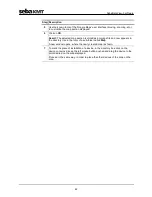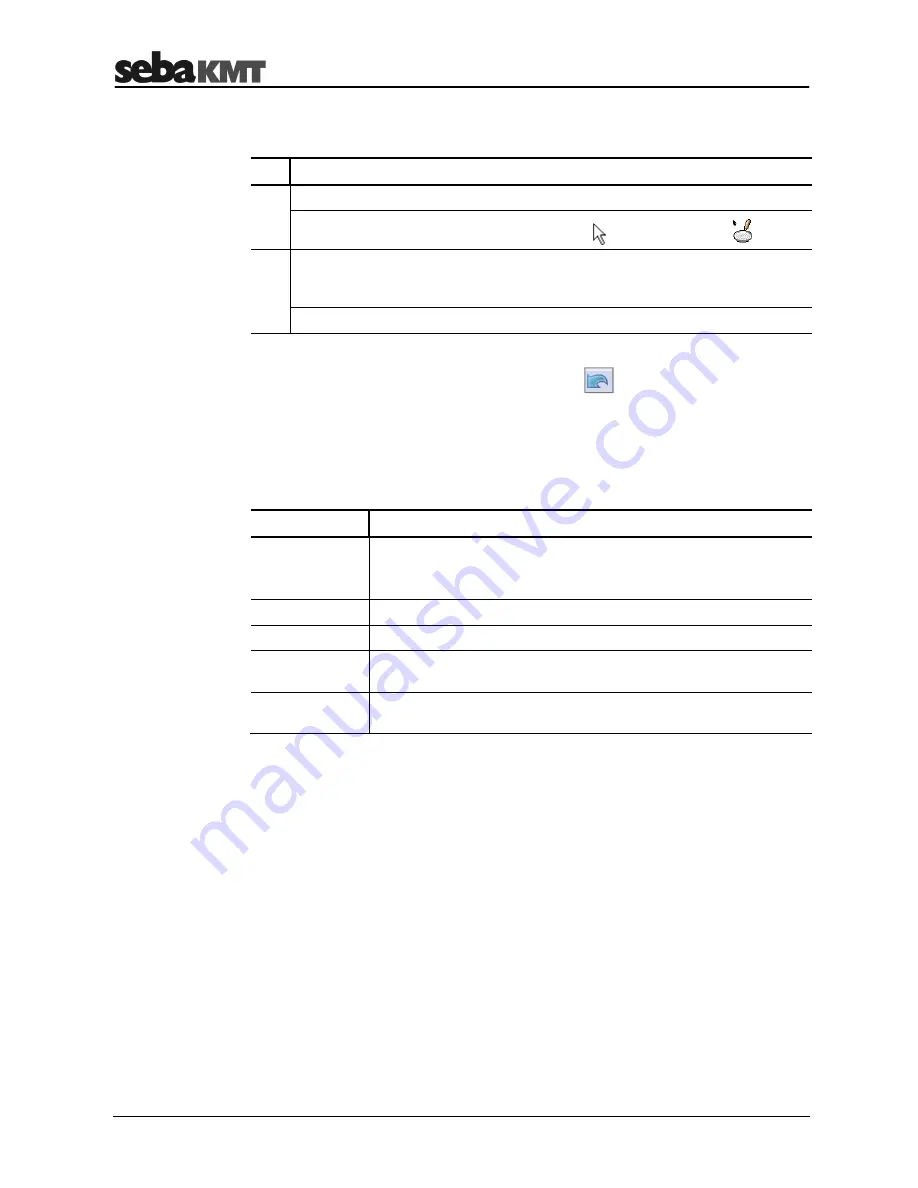
SebaDataView-3 software
44
You have the chance to get a section of the map magnified in an extra window.
Proceed as follows:
Step Description
1
In the menu bar of the window, click on
Zoom
.
Result:
The cursor changes from mode „show“
to mode „enlarge“
.
2
On the map, mark the area that is to be magnified.
(For this, click on the map, keep the left mouse button pressed and move the
cursor diagonally across the area of interest.)
Result:
The map section selected is magnified.
In order to undo the last steps click the arrow button
in the menu bar.
In order to leave the magnified map view click once again the
Zoom
button.
You have the chance to costumize the map view. For this purpose, open the
Directory
tab of the multifunction bar. There, in the
Pipe network
segment, the following
checkboxes are available:
Option
Description
100 %
If this checkbox is enabled, the map section is scaled up or down
corresponding to the size of the window displayed
If it is disabled, the size of the map remains static.
Show text
If this checkbox is disabled, the text box of the markings is hidden.
Show symbol
If this checkbox is disabled, the pictogram of the markings is hidden.
Show device ID
If this checkbox is enabled, the text box of a marking shows the type
and the identification number” of the device.
Show comment
If this checkbox is enabled, the text box of a marking shows the
comment/name of the device.
Zoom function
Undo last step
Costumize the view
Summary of Contents for Sebalog D-3
Page 2: ...Consultation with SebaKMT 2...
Page 8: ...Terms of Warranty 8...
Page 26: ...Commissioning the logger 26...
Page 34: ...Connecting the logger and installing it on site 34...
Page 70: ...Programming the logger using the SebaDataView 3 software 70...
Page 78: ...Retrieving and evaluating data 78...
Page 88: ...Changing the battery 88...